With the popularity of Amazon as a retailer, many people worldwide have an Amazon account. Whether you order the occasional item for at-home shipment or you avidly use an Amazon Prime Video subscription, you probably have an Amazon account too. But what happens if you don’t need it anymore? This guide explains how to delete an Amazon account.
There are over 200 million subscribers to Amazon Prime at the time of writing, making it one of the biggest streaming platforms in the world. But Prime is just one of Amazon’s many products, and you could have an account with any of them.
Want to delete an Amazon account? Maybe you have a couple of older accounts associated with email addresses you no longer use. Maybe you just want to reduce the amount of personal data you have floating around the internet, and you don’t use Amazon often enough to justify having an account.
Whatever your reason, you can delete your Amazon account by following a few simple steps.
Deleting your personal information from Amazon
Understand that closing your account and deleting your information means that Amazon closes your account across all global Amazon sites. In other words, if you use these credentials to access Amazon on other sites around the world, you cannot access the other sites after deleting your account.
Additionally, if you have unprocessed returns or refunds, those will disappear. Any gift card balances associated with your Amazon account no longer will be available for you to use. (If you sent Amazon gift cards to other people, however, they will continue to have access to those balances.)
Some of the information that you no longer will be able to access after closing the account include:
- Customer reviews
- Lists of products ordered
- Lists of order refunds and returns
- Any data associated with your Amazon Selling Partner account
- Amazon Prime videos purchased
- Kindle purchases
- Digital content on Amazon Prime Photos or Amazon Music
Amazon keeps some of your personal information
Even after you delete your Amazon account, Amazon will keep some of your personal information. When you created your account, you gave Amazon this permission through the website’s terms of service.
Amazon keeps information that it needs to have on hand for fraud prevention or for its own tax purposes. This can include things like your order history.
Prepare to delete your account with Amazon
If you have any open orders with Amazon, you should cancel them or wait for all of the products to arrive before you begin the deletion process. Sign in to your Amazon account and click on Accounts & Lists. In the drop-down menu, click Orders. You can see your orders and whether they shipped yet on this screen.
How to close your Amazon account
To delete your Amazon account, you will need to submit a request to Amazon customer service.
Here’s how to close your Amazon account:
- Visit Amazon and head to the account closure page.
- Login using your username and password.
- Review the list of Amazon services you can no longer use after deleting your account.
- If happy, scroll to the bottom, check the box and select your reason for closing (this is optional).
- Finally, click the ‘close my account’ button.
Confirm the deletion of your Amazon account
After anywhere from a few minutes to a few days, you should receive an email message from Amazon. This message reminds you that the account closure is permanent and gives you a chance to change your mind about deleting the Amazon account.
If you want to continue with the deletion, click on the Confirm Account Closure button. If you do not confirm your account closure through this step, your account will remain active. Typically, Amazon gives you up to five days to confirm that you want to delete the account. If you do not meet the five-day deadline, you’ll have to start over again.
Troubleshooting an Amazon account deletion
Some Amazon users report on social media that Amazon does not always follow through with this confirmation message.
If you do not see the confirmation message, you can try the steps we listed earlier again. Make sure that your contact information, especially your email address, is up to date before trying to cancel again. Check your email account’s spam folder to see if the confirmation message is in there.
If all else fails, you may want to try contacting Amazon via telephone or through its customer service chat feature to delete the account.
Deleting an Amazon account FAQs
How can I make my Amazon account tougher to hack?
Your account will be safer if you use two-factor authentication (2FA) to verify your login details. If a hacker manages to steal your username and password, using 2FA will protect the account. Log in to your account and click on the Accounts & Lists menu. In the drop-down menu, click on Account. Then click Login & Security. Click on the Edit button for Two-Step Verification. Then click the Get Started button to enter a smartphone number or an email address to activate 2FA.
What if I don’t want to lose my stored information and related services on Amazon?
Any hardware devices you use from Amazon, such as Alexa or Firestick TV, will not operate properly if you do not have an Amazon account. You would lose your Amazon Prime settings too. Rather than canceling your Amazon account and losing that information, you could simply remove your credit card information and addresses stored with the account. This protects you if someone manages to hack your account.
Can Amazon restore my account if I change my mind?
Once you verify your account deletion, Amazon customer support personnel cannot restore the account for you. If you want to rejoin Amazon, you can create a new account, but you will not have access to the settings from your past account.
Can I delete an Amazon account if I don’t have the password?
You may want to delete an Amazon account for someone else. Perhaps a parent passed away, and you want to deactivate the Amazon account as part of settling the estate. If you don’t have the password, you will need to call Amazon customer service at 888-280-4331. The service rep can walk you through the process.
L’article How to Delete an Amazon Account est apparu en premier sur Comparitech.

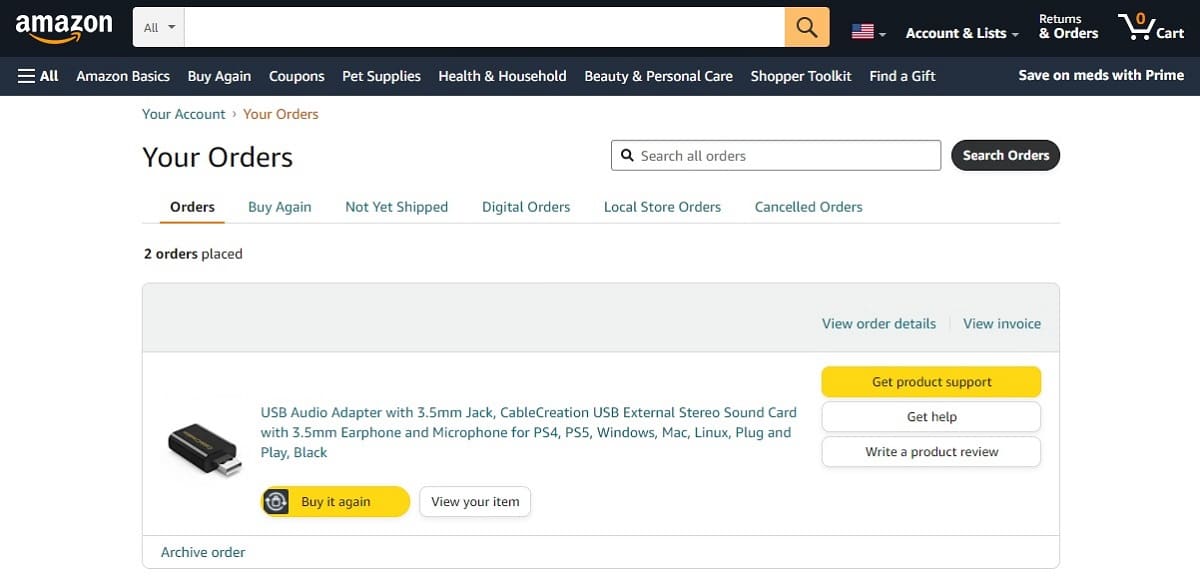
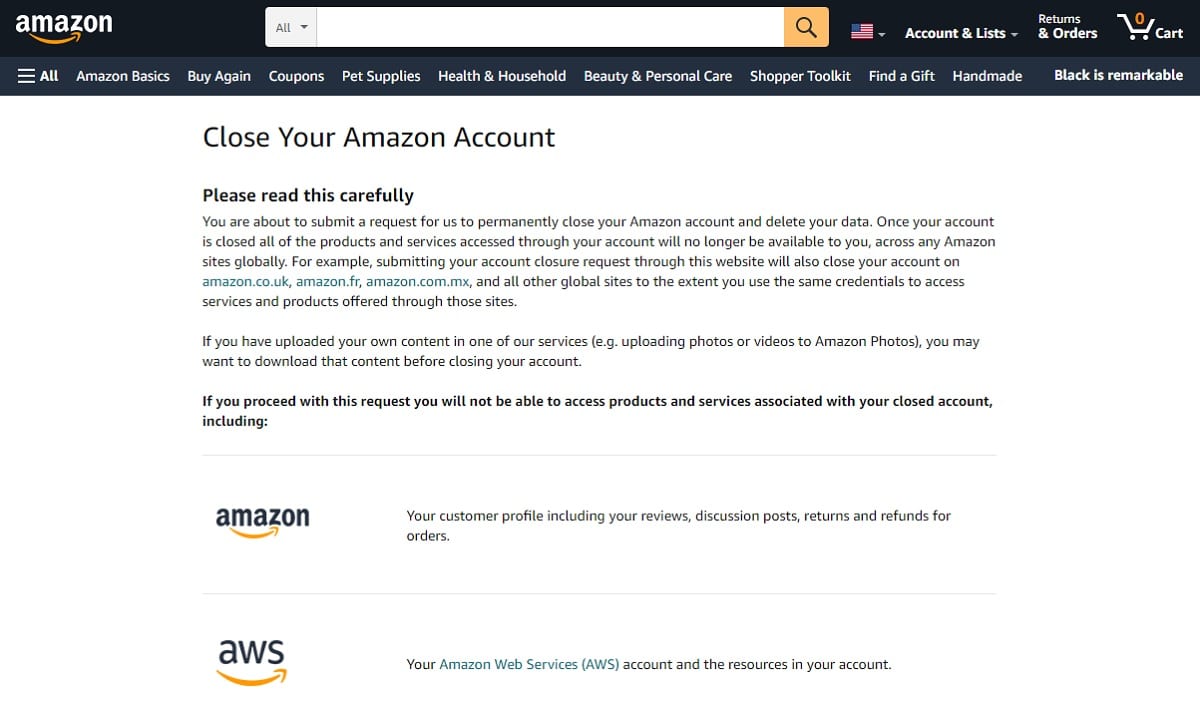
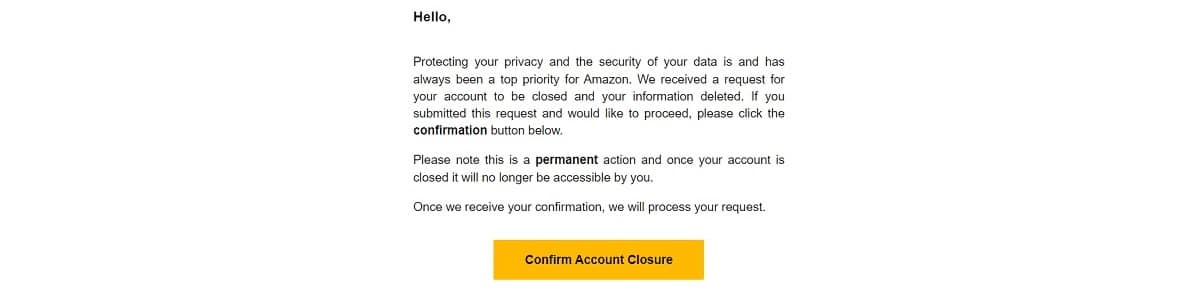
0 Commentaires