Gone are the days when IT department technicians needed to visit each desktop computer in order to set it up, install new software, or fix a problem. Remote desktop systems not only make IT support work easier, but they also enable the centralization of help desks on a global scale.
Product support for software houses selling both to the general public and to businesses is a whole lot easier. This is thanks to remote desktop systems and an entire industry – Managed Service Providers (MSPs) – wouldn’t exist without remote desktop systems.
Here is our list of the ten best remote desktop connection managers:
- DameWare Mini Remote Control EDITOR’S CHOICE A remote access system that includes the ability to start up sleeping endpoints and share screens as well as access the operating system. It installs on Windows and Windows Server
- ManageEngine Remote Access Plus includes Wake-on-LAN, screen sharing, collaborative tools, and secure, audited connection management processes to support devices running Windows, macOS, and Linux. It installs on Windows and is also offered as a cloud-based service.
- mRemoteNG A free, lightweight remote access system with a tabbed interface to handle multiple simultaneous connections. It runs on Windows and Windows Server.
- RoyalTS A connection manager that is able to control remote connection systems provided by other applications, such as TeamViewer, Hyper-V, and VMWare. It installs on Windows and Windows Server.
- Devolutions A comprehensive, secure remote desktop connection manager that has strong security features and auditing routines. It is available in free and paid versions for Windows, macOS, Android, and iOS.
- TeamViewer A widely-used remote desktop system that has a range of uses besides IT support. It installs on Windows, macOS, Linux, Chrome OS, Raspberry Pi, iOS, and Android. It can access devices with those operating systems plus IoT devices.
- AnyDesk Free for home users and three paid editions for businesses, this remote access system supports communication between devices running Windows, macOS, Linux, FreeBSD, Raspberry Pi, ChromeOS, Android, and iOS.
- Splashtop This is a good choice for IT support departments and it is popular with MSPs. The technician console is available for Windows, Windows Mobile, macOS, Android, iOS, and Amazon Fire.
- Take Control Useful for IT department technicians or MSP operatives, this remote desktop access system is available in versions for individual freelancers and teams. This is a cloud-based service.
- ISL Online A reliable, secure, cloud-mediated remote desktop access service that facilitates communication between devices running Windows, macOS, Linux, Android, iOS, and Windows Mobile.
Over the years, demands for more features and stiff competition between vendors have resulted in some very sophisticated remote desktop connection managers. Some useful features that are now common include:
- Wake-on-LAN to turn on unattended desktops
- Operating system access for installing software and conducting investigations
- Screen mirroring to watch the actions of a user
- Remote control to let the user see what the technician is doing
- Multiple simultaneous screens
- A credentials manager
- Secure connections protected by encryption
- Chat facilities alongside screen viewers
- Screen sharing for team collaboration
- Integration into help desk management systems
- Access for automated processes
- Logging of all technician actions
The advent of Managed Service Providers means that remote desktop connection managers are now integrated into a suite of technician tools that are geared towards accessing the desktops of other companies to fulfill the terms of a support contract. These suites of tools are called Remote Monitoring and Management packages (RMM).
Not only do MSPs need to provide their technicians with excellent tools, such as remote desktop systems but they must also ensure that the data and systems of those client companies remain secure. This means tightening working practices and using secure systems in order to rule out the possibility of rogue MSP employees causing damage to client systems or stealing data.
The best remote desktop connection managers
In this review, we looked for those remote desktop connection managers that are suitable for use by teams of support technicians that have the responsibility for maintaining a fleet of endpoints and supporting users.
You can read more about each of these options in the following sections.
1. DameWare Mini Remote Control (FREE TRIAL)
DameWare Mini Remote Control is a flexible package that is suitable for support technicians working from solo right up to the IT departments of large multinationals. It allows you to access endpoints running Windows, macOS, and Linux – that includes servers as well as desktops.
Tools in the console allow the technician to communicate with the user of a device that is being accessed through a chat system. Other utilities include screenshot capture and file transfer systems.
The remote devices that are to be accessed all need an agent program installed on them. However, this can be sent out as an automated software installer and loaded in bulk across all devices, preparing them for DameWare Mini Remote Control access.
The screen for the console allows for multiple sessions to be open simultaneously. It gives a view of the desktop of each contacted device, allowing the technician to use each computer as though it was the local machine.
The service allows access to devices that are turned off and includes two-factor authentication. The technician accounts can be managed centrally through Active Directory and any credentials needed to access the remote network and remote devices are kept hidden from the operator.
DameWare Mini Remote Control can be accessed with just a single-user license as well as group licensing. The software for the system installs on Windows and Windows Server and it is available for a 14-day free trial.
EDITOR'S CHOICE
DameWare Mini Remote Control is our top pick for a remote desktop connection manager because it is so scalable. The package is available to sole-operators, giving a single technician the full functionality available to large teams of IT support staff. This remote access system includes everything a technician needs to solve problems on remote devices.
Get 14-day Free Trial: dameware.com/dameware-mini-remote-control/registration
OS: Windows and Windows Server
2. ManageEngine Remote Access Plus
ManageEngine Remote Access Plus is available as an on-premises software package or as a cloud service. The downloadable version installs on Windows and Windows Server and it gives technicians access to devices Windows, Linux, and macOS. The remote endpoint needs an agent installed on it in order to grant access.
Operators can access remote devices behind the scenes without letting the user know or in an interactive mode that gives access to the Desktop, with the device’s user able to watch proceedings. That Desktop access system includes an integrated chat facility for communication with the user.
Technicians are aided by integrated investigative tools plus facilities such as secure file transfer and process automation. The environment is aimed at teams of support staff and includes work management and team collaboration features.
ManageEngine Remote Access Plus is available in three editions: Free, Standard, and Professional. The Free version is limited to the control of ten client computers but it includes more features than the Standard plan, such as Wake-on-LAN, and remote shutdown/reboot. ManageEngine offers Remote Access Plus on a 30-day free trial.
3. mRemoteNG
mRemoteNG is a free, open-source remote desktop connection manager. Getting something for free is great but be aware that this utility isn’t as sophisticated as the paid tools on this list. The remote view gives access to the Desktop or the operating system and the interface for the console includes tabbed sessions. This allows the technician to switch between concurrent live sessions connected to several machines at once.
The interface is able to store remote device credentials so that they don’t have to be re-entered at the beginning of each session. However, there isn’t a secure distribution system for remote credentials in this tool.
mRemoteNG is suitable for home use or for single technicians supporting small businesses. The software installs on Windows.
4. RoyalTS
RoyalTS is available in free and paid versions and it is a good choice for technicians working for small businesses. This system manages connections that are operated by other systems, such as Hyper-V, VMWare, or TeamViewer.
This is a secure remote connection system with encryption for connections and an attractive console that runs on Windows. The service is able to connect to remote endpoints running Windows, macOS, iOS, and Android, so this is a good choice for IT departments that need to operate a UEM strategy that includes mobile devices as well as desktop computers. The dashboard of the viewer is tabbed, allowing multiple simultaneous sessions that can be connected to devices with different operating systems.
The system is designed for teams of technicians and it includes work distribution and team collaboration features. It is possible to set up a central store of access credentials that can log a technician in automatically, so individuals don’t need to learn login account details.
The free version of RoyalTS is called Lite and it is limited to maintaining connections for ten devices. The paid version has a one-off purchase price that is levied per user.
5. Devolutions Remote Desktop Manager
Devolutions Remote Desktop Manager is offered in free and paid versions. This is a very comprehensive service that can access desktops, servers, IoT devices, and cloud resources for maintenance and troubleshooting.
The main difference between the two versions is that the paid version, called Enterprise, includes team management functions. Both versions can be used by businesses. The Devolutions system requires two elements: a viewer, and a remote agent. Both of these systems can communicate across operating systems and they are available for Windows, macOS, Android, and iOS.
The viewer includes the ability to open multiple sessions to different endpoints. All session activities are logged to provide an audit trail and protection against technician action.
Important extra features in the Enterprise edition include secure password management for remote devices and collaboration tools, such as session sharing and pooled databases.
Devolutions Remote Desktop Manager Enterprise Edition is available for a 30-day free trial.
6. TeamViewer
TeamViewer is a very widely-used remote desktop management system and is the leading package in the sector with more than two billion installations. The tool is free for home use. This package derives its name for its strong team collaboration features and it is ideal for use by large IT departments.
The team management services in this system include secure password distribution, screen sharing, video conferencing, and demonstration broadcasting. These features make TeamViewer an appealing system for a wide range of uses, not just IT support.
Technician account access is secured by two-factor authentication and all transmissions are protected by 256-bit AES encryption. The dashboard’s main panel gives a view of the remote desktop. Side panels add on tools for investigations and problem-solving. The technician console runs on Windows, macOS, Linux, Chrome OS, Raspberry Pi, iOS, and Android. The remote device can be running any of those operating systems and the service is also able to access IoT devices.
The free version can be downloaded from the TeamViewer website. The paid version is available in three editions: Single User, Multi-User, and For Teams. The paid service is offered on a 14-day free trial.
7. AnyDesk
AnyDesk is free for home use and is a paid package for businesses. There are three editions of the business service: Lite, Professional, and Power. Although this system requires on-premises software, the service is charged for on a subscription basis.
The Lite version connects to one endpoint at a time. The two higher plans enable multiple simultaneous connections. All connections are secured and technician console access is protected by individual account credentials.
The service is mediated by the AnyDesk cloud server but is accessed through a technician console that is installed on-premises and an agent installed on remote devices. Both systems are available for Windows, macOS, Linux, Unix, Android, iOS, Chrome OS, and Raspberry Pi. The owner of the remote device has control over access permission and can revoke access rights. This makes AnyDesk a good option for the service teams that support commercial or home-use software.
8. Splashtop
Splashtop is a subscription remote desktop system that is free for individual use. The system has two parts: the Splashtop Personal App, which is the technician’s console, and the Splashtop Streamer which runs on the remote device.
The Splashtop Personal App is available for Windows, Windows Mobile, macOS, Android, iOS — there is a charge for the iOS version. The Splashtop Streamer is available for Windows, macOS, and Linux.
Splashtop is charged on a subscription per technician per month. You can get a 7-day free trial of the Business Access plan.
9. Take Control
Take Control, by SolarWinds, is a product of that company’s MSP division. However, IT departments would also benefit from this package. In fact, it would even be of use to independent, freelance support technicians.
Features in the tool include task management and demand servicing utilities, such as a queuing system that allows one technician to line up a row of user queries to deal with.
Another aspect of this tool that makes it very scalable and suitable for all sizes of support operations is its cloud-based structure and has a subscription charge mechanism. The price is calculated per technician, so a single-technician operation for an affordable fee gets just as many utilities as a large team of support operatives. Cost-saving features include a chat system to communicate with users and integration with VoIP services.
Technicians can access unattended devices, making a visible intervention or working in the background. Remote access is possible for devices running Windows, macOS, Linux, iOS, and Android.
Take Control is available in two editions with the higher plan called Take Control Plus. That Plus version includes more team management utilities. SolarWinds offers a 14-day free trial of Take Control.
10. ISL Online
The ISL Online server can be installed on Windows Server for a one-time fee or accessed as a cloud-based service on a subscription. Both the technician console and the remote device access agent install on Windows, macOS, Linux, iOS, Android, and Windows Mobile. Cross-platform access is not a problem. Subscribers to the cloud service access the technician console through any standard Web browser.
Access can be attended or unattended, visible to the user, or behind-the-scenes. Technicians don’t need to enter login credentials for each remote device because AD-based credentials management in ISL Online takes care of that once a technician has logged into a console account. Connections to remote devices are secured by encryption.
The console lists a menu of devices to which the technician can gain access and multiple live sessions can be open simultaneously.
The full version of ISL Online is offered for a 15-day free trial.
L’article 10 Best Remote Desktop Connection Managers est apparu en premier sur Comparitech.
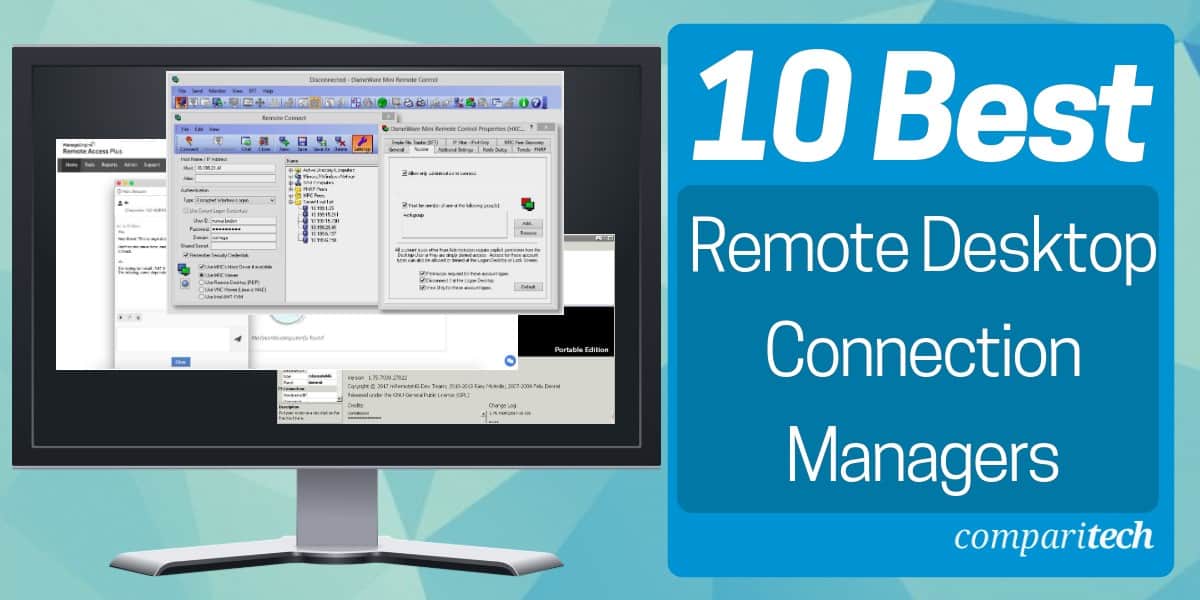
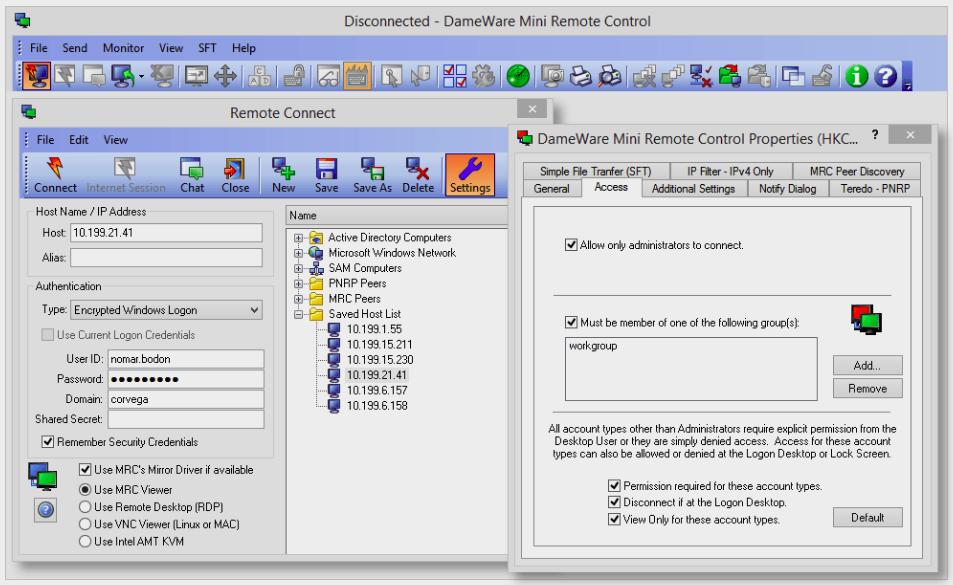
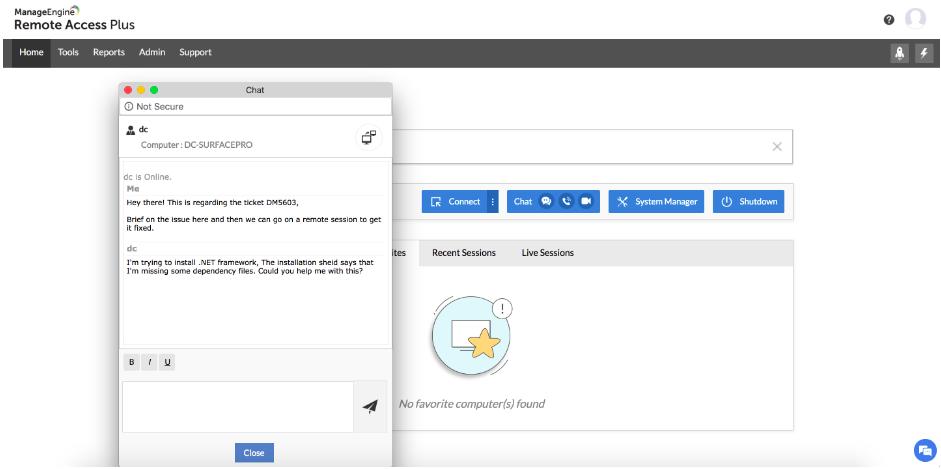
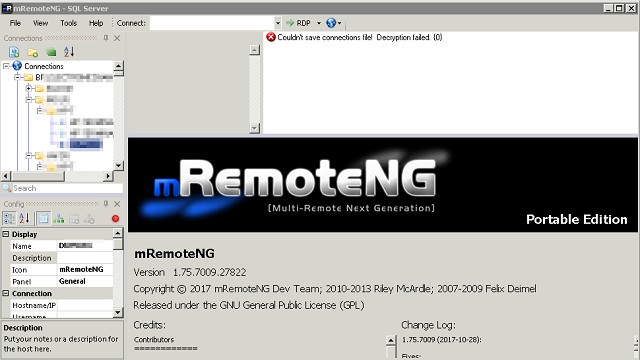
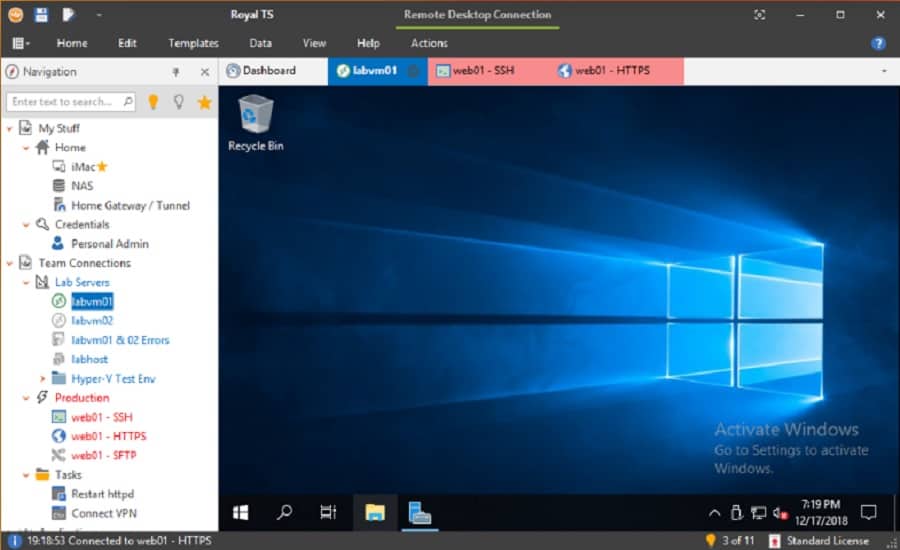


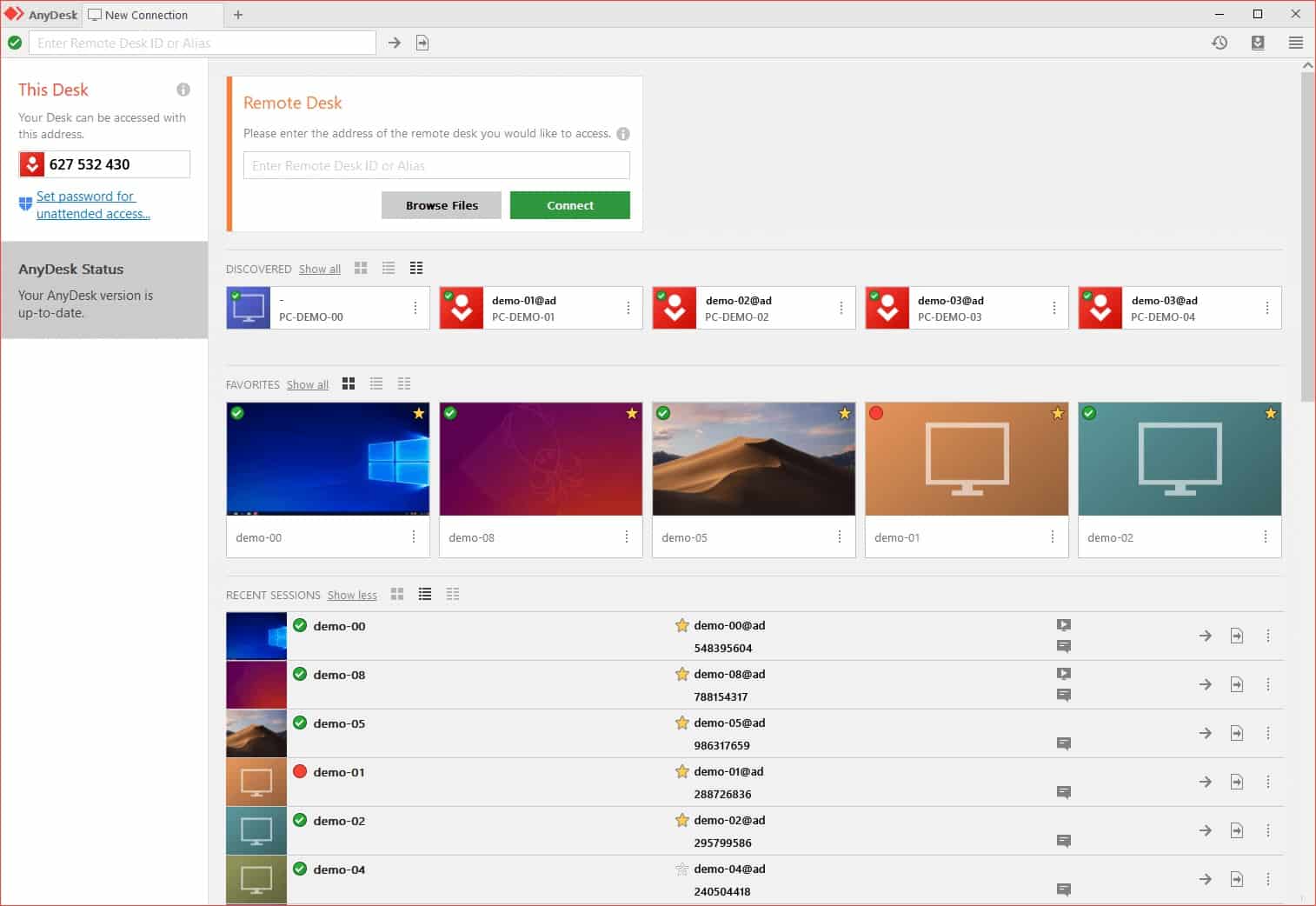
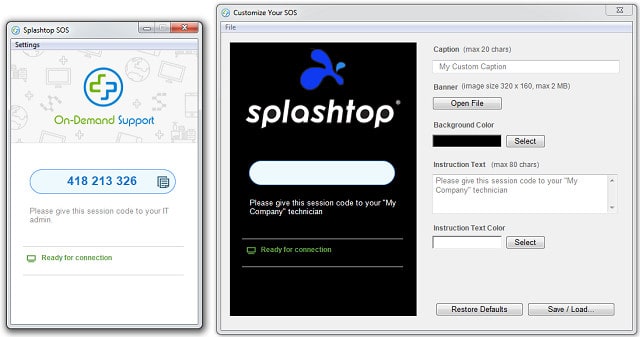
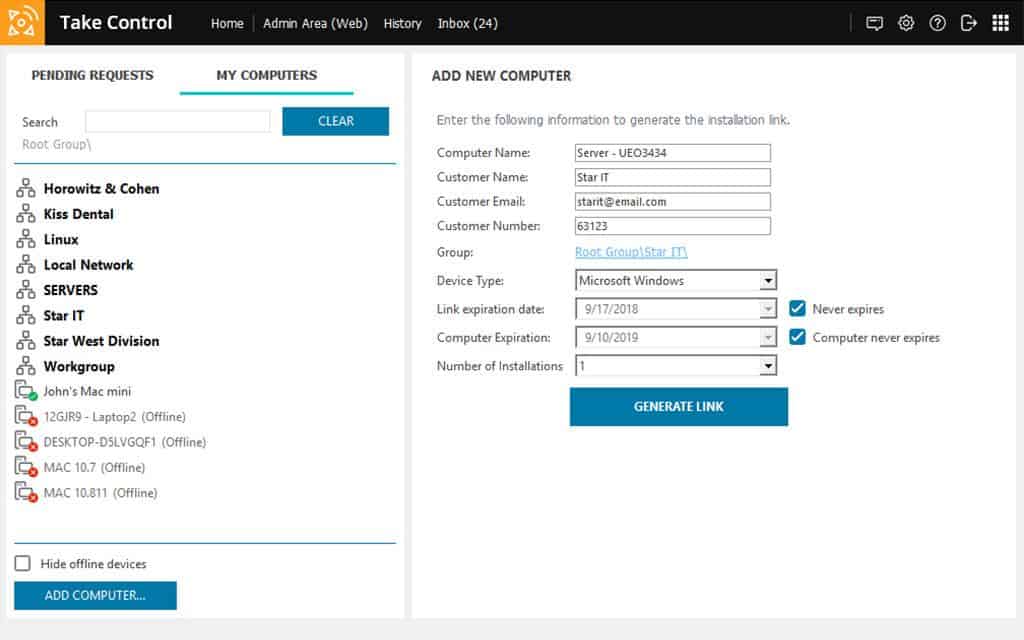
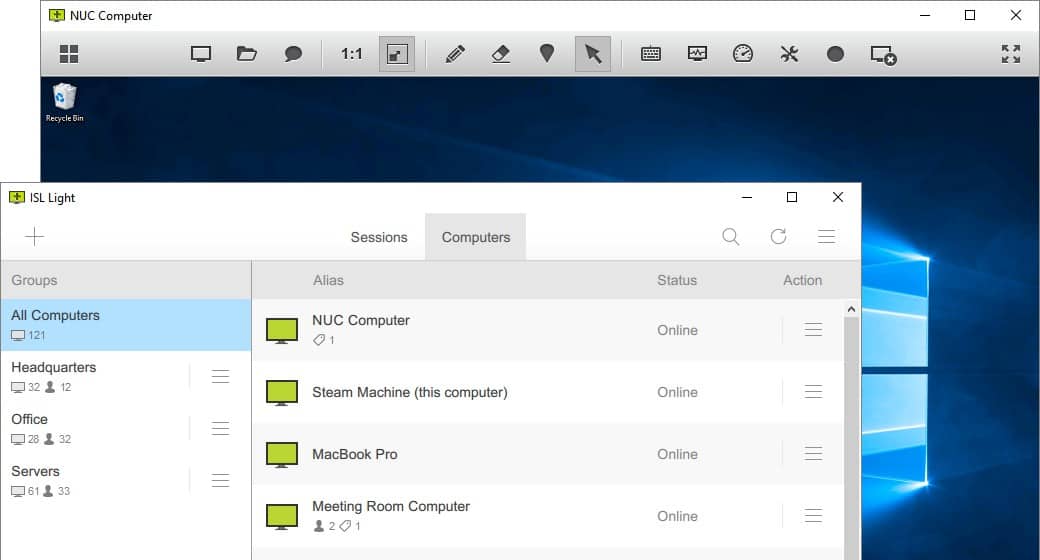
0 Commentaires