WebDAV enables a web server to act as a file server. Users can share, copy, move and edit files through this protocol, which is an extension of HTTP
Useful features of WebDAV include file locking and revision tracking. So, it is integrated into many file managers and Web-based editors. The protocol also provides an alternative to FTP for general file transfers.
Security is an issue when transferring files. However, this is not a problem when WebDAV is deployed within HTTPS. The HTTPS system includes authentication procedures and connection encryption. The “S” part of HTTPS is “Secure” and is provided by Transport Layer Security (TLS). If you want a secure form of FTP, you have two options, SFTP and FTPS. The “S” in FTPS is provided by TLS. So, an HTTPS connection gives WebDAV transfers the same level of security as FTPS.
Here is our list of the eight best WebDAV Clients:
- Files.com EDITOR’S CHOICE A cloud-based file management system that is able to act as a WebDAV client for other cloud storage systems. This service has many other file handling capabilities.
- WinSCP A widely-used secure file transfer system that has both a server and a client built into the same interface. It runs on Windows.
- Cyberduck A free, open-source file transfer client that has WebDAV capabilities among other file transfer protocols. It runs on Windows and macOS.
- FileZilla Pro A free open source file transfer utility that includes WebDAV capabilities for accessing cloud storage directories. It is available for Windows, macOS, and Linux.
- BitKinex This free file transfer client offers FTP, SFTP, FTPS, HTTP, HTTPS, and WebDAV protocols for transmissions. It installs on Windows.
- CuteFTP This file transfer client offers a range of protocols and it has WebDAV capabilities. It runs on Windows.
- Transmit This is a file transfer system just for Macs and it offers FTP, SFTP, and WebDAV as well as connectivity to cloud storage platforms.
- SmartFTP This file transfer client offers secure file transfer protocols and includes WebDAV capabilities and the ability to interface with cloud platforms. It runs on Windows and Windows Server.
WebDAV Implementations
There are many ways that WebDAV can be implemented. However, if you want to use it for standard file transfers, you need two components in place: a server and a client. The server is a central controller and the client is usually a utility that runs on endpoints.
In server-client terminology, the client initializes a connection with a request and a server responds, providing the requested resource. In file transfer terminology, this relationship is a little different. Both the client and server can send or receive files. As a rule of thumb to work out which component is the client and which is the server, it is better to work out which is the centralized actor and which is the smaller, user-facing distributed part. The client is the smaller element that receives files to be displayed to the user.
The best WebDAV client utilities
When looking for good WebDAV clients to recommend, we focused on those utilities that allow endpoints to interact with a central file server.
What key criteria should you have in mind when looking for a WebDAV client?
We reviewed the WebDAV client market and analyzed options based on the following criteria:
- An easy-to-use interface that enables non-technical staff to transfer files
- Strong security measures, enforcing the use of HTTPS
- The ability to integrate into the user’s regular file access system such as Windows File Explorer
- A quick and efficient transfer method
- Procedures for recovering from dropped connections in mid-transfer
- A free assessment period or a tool that is forever free
- Value for money, enabling the buyer to get the best functionality for each dollar spent
There are a lot of WebDAV clients available and many of them combine WebDAV capabilities with the option to use other secure file transfer protocols.
1. Files.com EDITOR’S CHOICE
Files.com is a cloud-based file management platform that offers a wide range of file services, particularly a secure store and forward system for distributing files. The Files.com service can be expanded by integrations and there is one for WebDAV client functions.
Although Files.com is mainly used as a file server, it is able to behave as a client for other file systems as well. You don’t have to choose between one mode or another because one account can be used for file forwarding at the same time that it is able to access other storage systems through WebDAV.
The WebDAV client service in Files.com offers a way to access cloud drives through the Files.com interface. This gives you the ability to access several accounts with different cloud services through one console. Files.com will connect to:
- OneDrive
- AWS S3
- Microsoft Azure
Turning things around, Files.com can also act as a WebDAV server. In this scenario, you would connect another service to your Files.com cloud drive to access files locally. This system will show all of the folders you have set up in your Files.com storage space and let you access any of the files that they contain. When you click on one of the files, the WebDAV system accesses the original that is stored on Files.com and displays it locally.
Another WebDAV option with Files.com is to use the system to sync a local folder, backing it up and making all of its subfolders and files available on other devices.
Files.com is a fully secure system for file storage or sharing. The 1,000 GB of storage space for each account is encrypted for security and can only be accessed through the user accounts that you set up through the administrator dashboard. You can assess the service on a 7-day free trial.
EDITOR’S CHOICE
Files.com is our top pick for a WebDAV client because it is a versatile file management service that has many other functions as well. This service can act as a file server and also a secure file sharing and distribution network. Integrations make it easy to access files from a number of other services, such as Dropbox, Outlook, and Microsoft 365.
Get a 7-day free trial: signup.files.com/signup3/welcome
Operating system: Cloud-based
2. WinSCP
WinSCP is a free file transfer system. It was first released in 2000, so it has been around for over 20 years. However, the code is frequently revised, keeping it secure against hacker exploits. Its longevity, ease of use, and free price tag make it very widely used – it has been downloaded more than 153 million times.
The easy-to-use interface of WinSCP allows you to set up file transfer activity, launch it, and then watch the transfer progress. The system offers the user options on which protocol to use for transmission. These systems are:
- FTP
- FTPS
- SCP
- SFTP
- WebDAV
- Amazon S3
The WebDAV option can be secured by applying TLS to it – that is, by transferring over HTTPS. It is possible to send multiple copies simultaneously and also rename a WebDAV file during transmission. There are other transfer features possible with the WinSCP WebDAV mode, such as setting file metadata like a time-stamp and disk space checking but these are dependent on the capabilities of the server used to receive the files.
WinSCP has a command-line interface as well. It is possible to write scripts to automate file transfer tasks and these can be launched either at the command line or through the GUI interface. WinSCP runs on Windows.
3. Cyberduck
Cyberduck is a free, open-source file transfer client that is able to use a range of protocols and can also interface to cloud storage systems. WebDAV is on the list of file transfer systems that Cyberduck can operate.
The complete list of file transfer protocols that Cyberduck can use is:
- FTP
- SFTP
- WebDAV
The cloud platforms that Cyberduck can interface to are:
- Amazon S3
- OpenStack Swift
- Backblaze B2
- Microsoft Azure
- OneDrive
- Google Drive
- Dropbox
This shows that Cyberduck’s creators and developers have really considered the importance of cloud platforms and have gone further than any other free file transfer cloud to cater to this expanding market.
The interface for the Cyberduck system allows you to set up connections to your cloud accounts and then it lists those available destinations in a straightforward connections screen. You just click on an entry in the list to get connected. The tool keeps showing inactive accounts and indicates those that are currently connected with a green sphere.
Double-click through from the connections screen to see a file explorer for the remote file system. Toggle back to your local drive to select a file to transfer. It is a very easy process to manage. WebDAV provides the integration of Cyberduck with a number of file server systems, including:
- ownCloud
- Box.com
- SharePoint
- BigCommerce
Administrators that need to jump between many file storage systems would welcome the use of Cyberduck as a single interface. Cyberduck can be used by end-users for file sharing, editor access, and file distribution. This is a very versatile utility with a wide range of capabilities. It is available for Windows and macOS.
4. FileZilla Pro
FileZilla Pro is a free, open-source file transfer client that uses WebDAV to connect to cloud storage systems. The tool can also transfer files using FTP, FTPS, and SFTP.
FileZilla Pro gets direct access to your cloud storage account and is able to provide a single interface to many different systems. This means that you don’t have to keep switching between interfaces to see all of your directories on different storage systems. The cloud platforms that FileZilla Pro can interface to include:
- Amazon S3
- Backblaze B2
- Box
- Dropbox
- Google Cloud
- Google Drive
- Microsoft Azure
- Microsoft OneDrive
- Microsoft SharePoint
- OpenStack Swift
In its WebDAV mode, FileZilla Pro acts more like a directory access system than a file transfer service. However, in order to access those files, you need to transfer them over to your local computer – a process that takes place within the interface and isn’t noticeable as a separate function.
FileZilla Pro is a good choice if you want a utility to transfer website files. It is able to upload whole directories to Web servers to make them available to the public. It is also a good tool to use for uploading to WordPress and other content management systems.
FileZilla Pro is available for Windows, macOS, and Linux.
5. BitKinex
BitKinex is a free file transfer client that has some very useful features. It can be used to transfer files between two remote computers and it also employs a multi-thread architecture to speed up transfers. The system also allows transfers to be paused and resumed and is able to restart file transfers that have been canceled due to a dropped connection.
The Bitkinex system offers the following protocols to facilitate file transfers:
- FTP
- SFTP
- FTPS
- HTTP
- HTTPS
- WebDAV
When using WebDAV for file access, BitKinex is able to apply file locks. This makes the tool a good choice for teams that share files on a common remote server. The service is great for uploading entire directories to a server and could be used for transferring new Web pages, with their bundles of essential files up to a Web server to get the pages live.
BitKinex also has a command-line version which is useful for integrating file transfer actions into scripts. The program will exit automatically on completion, which means it won’t leave your batch jobs hanging.
Some nice features in the interface include a network traffic monitor and the option to limit ports or throttle speed so that you don’t get your entire network dragged down by a large file transfer.
This lightweight but powerful tool is well worth your attention. The download page states that this software is for installation on Windows XP, Windows Vista, and Windows 7. However, more than 30 percent of the tool’s users have it installed on Windows 10 without problems.
6. CuteFTP
CuteFTP is a file transfer client that offers FTPS, SFTP, and HTTPS for secure transfers. It also has WebDAV capabilities. Unfortunately, CuteFTP isn’t able to manipulate the useful file locking feature of WebDAV. However, the system is able to query file properties on a remote server through WebDAV. These properties include the creation and modified dates and the author of the file’s contents.
The abilities of CuteFTP extend to script management and execution. With this function, you can set up a number of automation routines to run your file management tasks for you. It is also possible to generate logs on all actions taken either manually or through scripts in the CuteFTP interface.
The CuteFTP software installs on Windows. Unlike many of the WebDAV clients in this list, CuteFTP isn’t free to use. However, there is a 30-day free trial of the client available so you can assess it without cost.
7. Transmit
Transmit from Panic, Inc is only available for Macs, and like most of the software intended for the typically design-conscious Mac community, this tool has a very slick and attractive frontend. The backend uses multithreading to speed up file transfers.
Transmit offers FTP, SFTP, and WebDAV to manage file transfers. It is also able to attach accounts from a wide range of cloud storage platforms, enabling you to access multiple file servers through one local interface. The tool is able to work with the following platforms:
- Amazon S3
- Backblaze B2
- Box
- Google Drive
- DreamObjects
- Dropbox
- Microsoft Azure
- Microsoft OneDrive
- OpenStack Swift
- Rackspace Cloud
As well as a file transfer system, the Transmit bundle includes Panic Sync, which will back up your files and make them available from any device.
Transmit isn’t a free package but you can get access to it on a 7-day free trial.
8. SmartFTP
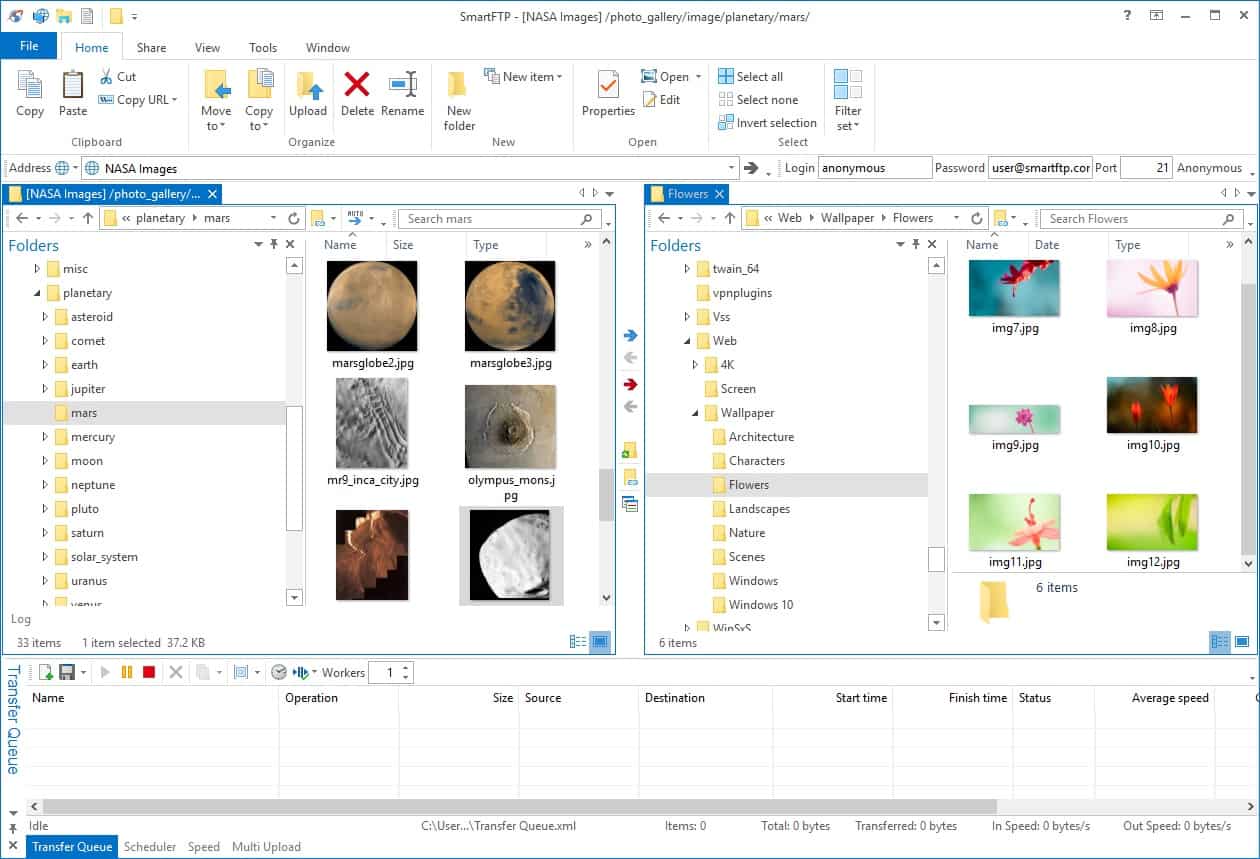
SmartFTP offers FTP, FTPS, SFTP, and WebDAV for file transfers in its client interface. The system is also able to act as a frontend to cloud storage platforms. The logging system and strong security features in SmartFTP make this secure file transfer client HIPAA compliant.
Features of the system include transfer resume, file compression, a scheduler, a remote file editor, and a synchronization function.
The cloud systems that SmartFTP can access include:
- Amazon S3
- Backblaze B2
- Box
- Google Drive
- OneDrive
There are three editions of SmartFTP and cloud platform connectivity is only available with the top two plans. The editions are Professional, Ultimate, and Enterprise. Interfacing to OneDrive and Google Drive is available with the Ultimate edition and the Enterprise edition can connect to all of the cloud platforms listed above.
SmartFTP is available for installation on Windows and Windows Server. You can assess the software with a fully functioning 30-day free trial of the Enterprise edition.
L’article 8 Best WebDAV Clients est apparu en premier sur Comparitech.
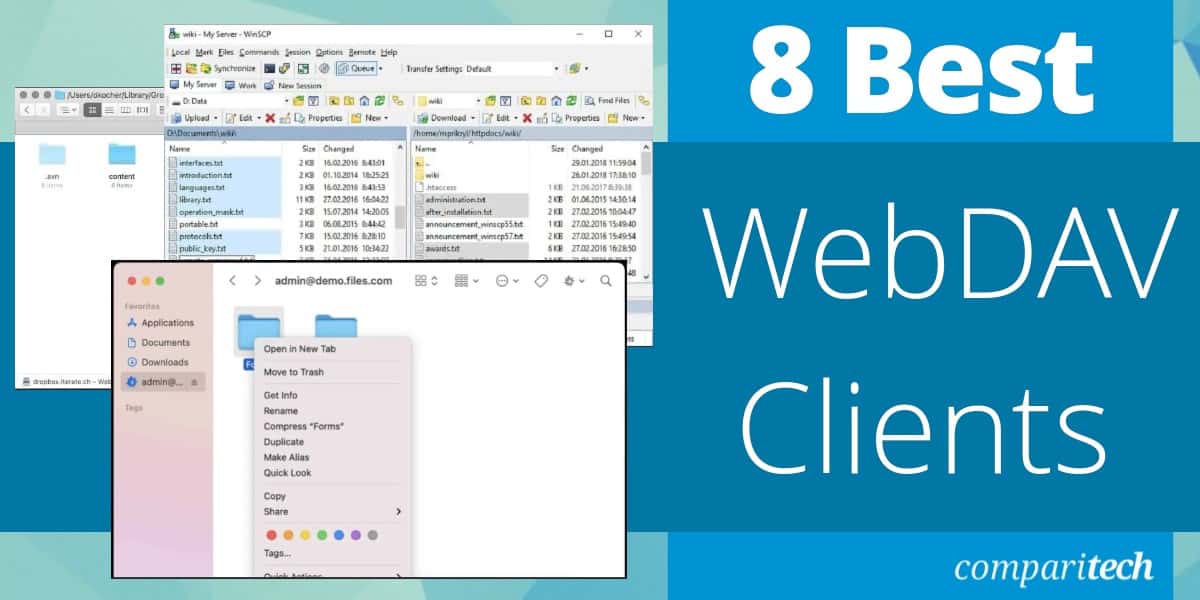
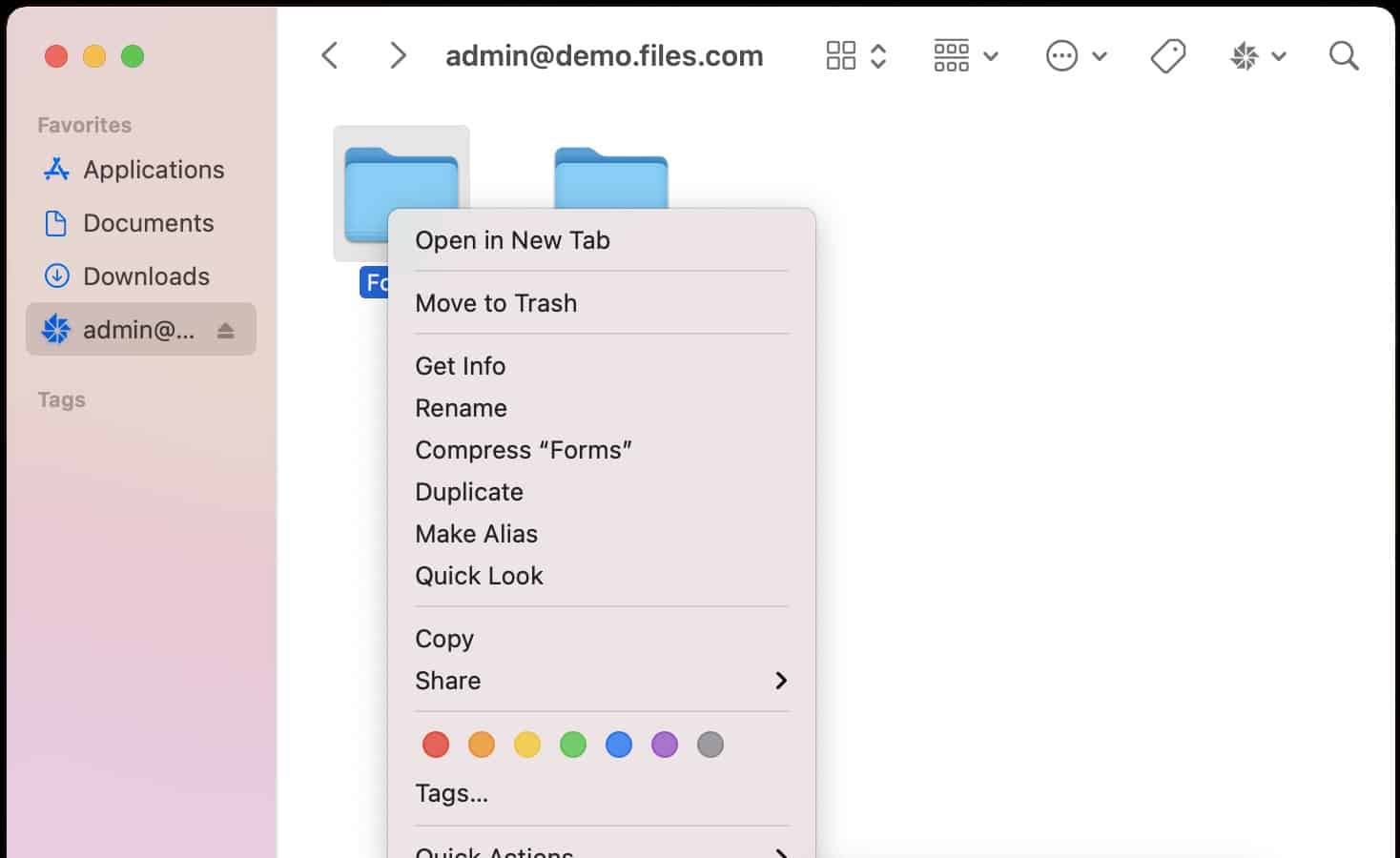


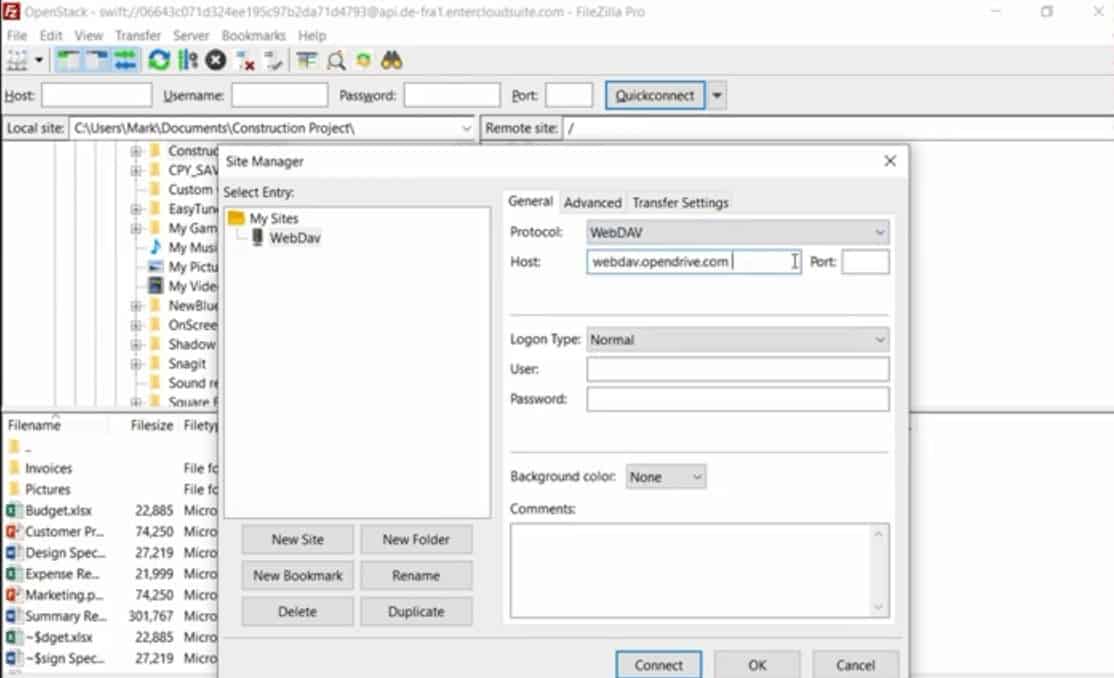



0 Commentaires