Titan FTP Server is a solid product, but it’s not the best fit or price point for all organizations.
Here is our list of the seven best Titan FTP Server alternatives:
- Serv-U Managed File Transfer Server (FREE TRIAL) Enterprise focused tool with a simple interface, easy setup, and convenient features that support scripting as well as compliance adherence
- FIles.com Highly configurable cloud solution that offers over 3000 integrations into other services
- WinSCP Lightweight open-source tool with a flexible CLI option
- Filezilla Free open-source tool with a Pro version available
- SmartFTP FTP transfer options with paid plans supporting both annually as well as perpetually
- Windows Server IIS Allows for FTP file transfer without the use of third-party tools
- FTP Voyager FTP Client Simple free FTP tool that supports auto folder sync, scheduling, and multi-site management
The Best Titan FTP Server Alternatives
1. Serv-U Managed File Transfer Server (FREE TRIAL)
Serv-U Managed File Transfer Server is a flexible on-premises FTP server tool designed for heavy FTP use in a business environment. Beyond basic file transfer features, the tool gives sysadmins additional controls that help manage multi-site connections, adhere to compliance guidelines such as HIPAA, and execute several tasks through automated scripts.
Where Serv-U Managed File Transfer Server shines is through its simple setup. Administrators can easily create connections to different sites, save credentials, and manage scripts and automation with very little training required.
For companies who frequently deal with sensitive files, a convenient LDAP integration can migrate permissions from your Active Directory server over to the FTP server allowing for an additional layer of security based on the Security Groups you’ve already created. In addition to FTP, Serv-U supports secure versions of FTPS and SFTP along with HTTP/S transfer protocols. This gives sysadmins more flexibility in how they share files and allows for ad hoc file transfer alongside an FTP service.
Serv-U Managed File Transfer Server is an excellent choice for administrators that need an enterprise FTP tool that allows for simple customizations, script-powered automation, and compliance standard support.
For smaller businesses who don’t need all the enterprise features, a simpler version of the tool is available called Serv-U File Transfer Protocol Server. That version offers all the same transfer protocol support, but without LDAP integrations, mobile support, or notification features at a significantly lower price point.
This flexibility combined with its sysadmin design features secure Serv-U File Transfer Protocol Server at the top position on our list.
Pros:
- LDAP integration makes AD sync simple and easy
- Great mobile app and browser access options, especially for an on-premises solution
- Great interface, even when used with multiple sites
- Supports compliance standards like PCI DSS and HIPAA
- Advanced automation can be triggered by actions, schedule, or specific events
Cons:
- I would like to see a longer trial period
You can test out both versions of Serv-U completely free through a 7-day trial.
2. Files.com
Files.com offers a unique cloud-based alternative to Titan FTP Server that not only replaces FTP file transfers, but also supports a variety of other options for team collaboration, and quick file transfers to third parties. While the platform is highly customizable, it is mostly focused on providing a better file transfer experience for enterprise users.
For FTP functionality files.com can establish secure SFTP access to multiple servers all from their flexible cloud services. This allows both small and large businesses to grow into the platform, and scale their services as the company grows.
If your business utilizes a lot of different applications and platforms to get the job done you’ll be happy to hear that Files.com supports over 3000 integrations through Zapier, which makes getting up an integration a simple and non-technical task. For those looking for a bit more flexibility, Files.com has one of the most detailed and complete API libraries available, giving developers the power to integrate Files.com into their custom applications.
One of my favorite features of the platform is its automation support. Alongside folder monitoring and basic scheduling, Files.com gives the admin a range of options for automating tasks with custom triggers that can be tied to several different actions or conditions. The best part is all of this can be done without having to code or spend time manually scripting. While this is incredibly convenient, it also helps make the platform less challenging for non-technical users.
Files can be transferred over FTPS, FTPeS, as well as plain old FTP if needed. As a cloud service, Files.com takes security seriously, so to use the less secure versions of FTP, you’ll need to manually re-enable them. Files.com has multiple plans that offer different storage amounts, and API calls. For instance, with the Power Plan users get access to automation features, 5TB of storage space, and 250,000 API calls each month to support your integrations or services.
Pros:
- Cloud-based files transfer allows for lower infrastructure costs and easier scalability
- One of the most secure options on the market offers a host of security features making it secure out-of-box
- Makes sharing sensitive information between third parties easy and auditable
- Automation features offer scheduling, as well as action-based automation without the need for programming
- One of the most open APIs available with a huge range of integrations
Cons:
- I would like to see a longer trial for testing some of the more advanced features
If you’re looking for an enterprise-focused cloud-based alternative to Titan FTP Server, Files.com is a great option. You can test out the platform free through a 7-day trial.
3. WinSCP
WinSCP is a free and open-source FTP server that is supported by a large community of users and developers that work to fix bugs, improve features, and build plugins for additional features. The platform is available for Windows operating systems and provides a transparent way administrators can build and manage their FTP services.
The tool supports a large number of different protocols outside of just FTP including FTPS, SCP, SFTP, and WebDAV for web transfers over port 80/443. As an open-source project, there is a wide range of different integration options for WinSCP that include support for cloud storage into popular platforms such as Amazon S3 or Google Drive.
Several front-end features make using WinSCP nice for end-users as well. Features like text editing, image preview, and a simple interface make WinSCP a viable option for businesses that rely on teams to edit documents before or after they’re transferred.
The built-in CLI tool is especially useful for running lean instances of the application and helps sysadmins run quick commands to check scheduling, automation, and the status of current transfers. For those who are already familiar with FTP and networking in general WinSCP is naturally intuitive, but does have a steep learning curve for those who are new to how file transfer protocols work.
With that said, as an open-source project you won’t find an option for paid support and will have to rely on your ingenuity and support from the community to fix issues and resolve bugs. If FTP transfers are mission-critical for your businesses this might not be the best option for you. If you have technical members in your team and utilize FTP from time to time, WinSCP is a great alternative to Titan FTP Server.
Pros:
- Free tool
- Multiple protocol support, making it a flexible transfer option
- Robust CLI tool and scripting capabilities
- Simple and efficient built-in text editor
Cons:
- No paid support, users are left to the community forums and self-help docs
- Automation requires scripting, making it not as intuitive as other solutions
- Automatic FTP uploads are not as easy to configure
WinSCP is available for free.
4. FileZilla
If you’ve ever used FTP before, likely, you’ve heard of FileZilla. The open-source tool offers a simple cross-platform way to transfer files over protocols like FTPS, SFTP, and FTP. Its simple user interface makes it a good choice for non-technical users, as the tool is pretty self-explanatory. Its ease of use and technical capabilities make FileZilla a good alternative to Titan FTP Server.
Bookmarking enables users to quickly toggle between multiple FTP sites, folders, or directories, while the tab feature keeps those sessions neatly organized on your browser. For teams who need FTP access across multiple operating systems, FileZilla offers a way to standardize FTP access no matter which operating system is being used.
On the technical side file, transfers can be tweaked and customized to configured speeds and help prioritize certain transfers over others. Keep-alive and automatic file resumes can help reestablish lost connections, and automatically continue to transfer files even after the connection has been dropped.
Pros:
- Free and open-source project
- Large and active community
- Drag and drop file transfers
Cons:
- Some of the more technical options are buried in menus and presented in a confusing manner
- Limited estimated time of completion visible for current transfers
- Limited documentation, could benefit greatly from better documentation and tutorials
- The free version does not support cloud storage
FileZilla is free, with a Pro option available to support more in-depth integrations and automation features.
5. SmartFTP
SmartFTP lives up to its name by offering numerous features for both sysadmin and end-users that make FTP file transfers easy to accomplish. The tool remains easy to use while still allowing enough backend customization for administrators to not put them in a box for their FTP site configurations.
The front-end features help users who work frequently with editing files, modifying text documents, or comparing the status of files across multiple servers. The text editor is simple and helps users quickly open multiple files, make changes, and push the changes either locally or to the other server.
The Visual Compare tool lets users easily see the changes made between two files through a color-coded system. If you’re working heavily with file transfers with many different users, files can get replaced, modified, or deleted by accident. This tool helps users quickly see when there’s a discrepancy between files.
Pros:
- Visual Compare feature makes finding changes across multiple sites easy
- Uses very few resources
- Wide variety of supported transfer protocols
- Integrates well into cloud-storage solutions
Cons:
- UI isn’t as user friendly as some other options
- Some cloud integrations are only available on Ultimate or Enterprise edition
- Some advanced features can take time to learn
SmartFTP is available for Windows operating systems and starts at $79.95 per seat.
6. Windows Server IIS
An option we often forget about is using Windows Server to run your FTP server. For those who already manage a Windows Server, this could be a good option, especially if you’re trying to limit the amount of third-party software you have to manage.
Admittedly this is a bit clunky, and just like Windows Server itself, doesn’t offer the best user interface. However, for those who are already familiar with Windows Server and IIS, it doesn’t take a lot of time to configure it if you know what you’re doing. Tools like Serv-U Managed File Transfer Server can make this process much easier without bogging down IIS with another service it needs to run.
If you are going to go this route you’ll have to enable IIS if it’s not already on, open up your channels on the FTP client and server, and configure folder access for where the files will be shared. Using Windows Server to manage FTP is probably one of the most technically challenging ways you can manage FTP, especially with so many alternatives available. Windows Server purists will likely enjoy the amount of control you have over your FTP server, and with Active Directory already on the server, you won’t have to deal with any LDAP integrations.
Pros:
- Comes standard with Windows Server
- A large amount of documentation and support for Windows Server IIS FTP services
- Doesn’t require any outside applications or additional installations
Cons:
- One of the most technically challenging setups
- Windows Server interface isn’t as intuitive as other tools
- Misconfiguration could break other IIS services
- A misconfiguration could expose the server threats
- If installed on a domain controller multiple services could be impacted issues arise
Windows Server IIS comes standard with Windows Server deployments and doesn’t cost extra to use.
7. FTP Voyager FTP Client
FTP Voyager FTP Client is a simple free tool designed to make hosting and connecting to other FTP servers a streamlined process. While most other tools are designed for end-users, Voyager FTP Client stands out by offering this tool with a host of highly configurable options that sysadmins will appreciate.
The tool fits well for those who are looking for Titan FTP Server alternatives because it offers a completely free way to manage file transfers. If Titan FTP Server was out of budget, or just too complex for your needs, Voyager FTP is a great option that you can use completely free.
The platform is easy to set up and makes managing multiple sites a simple process. A built-in text editor is incredibly convenient and helps increase efficiency for users who have to edit documents as a part of their workflow using FTP. Image files also have a preview feature, meaning users can easily pick out images that are on the server without wasting time opening them.
The best part of the tool is that it still supports simple drag and drop file transfer with no limit on how many sites you can connect to, or how many files can be transferred. While other free tools can have clunky automation features, Voyager FTP still offers simple scheduled transfers and automatic folder synchronization.
While these features are pretty straightforward, they get the job done for organizations that don’t need options like advanced reporting, compliance monitoring, or product integrations. If you’re a small to medium-size business that utilizes FTP, FTP Voyager is worth testing out.
Pros:
- Free tool
- Excellent multi-site support
- One-click synchronization option
- Files can be previewed without downloading them locally
Cons:
- FTP Voyager was built for use in a business environment, specifically for sysadmins, and may not be the best option for home users
FTP Voyager can be downloaded on any modern Windows operating system for free.
Conclusion
We covered seven of the best Titan FTP Server alternatives, but which one is best for you? Enterprises that want to run FTP services on their infrastructure will find Serv-U Managed File Transfer Server has one of the best on-premises deployment options available.
Files.com on the other hand offers close to the same level of enterprise FTP file transfer support but is hosted in the cloud. This helps organizations lower infrastructure costs while leveraging the cloud to scale their services.
Lastly, non-profit organizations and small businesses will find that WinSCP balances ease of use with a ton of technical functionality all on a free and open-source platform.
Do you have a favorite alternative to Titan FTP Server? Let us know in the comments below.
L’article 7 Best Titan FTP Server Alternatives est apparu en premier sur Comparitech.

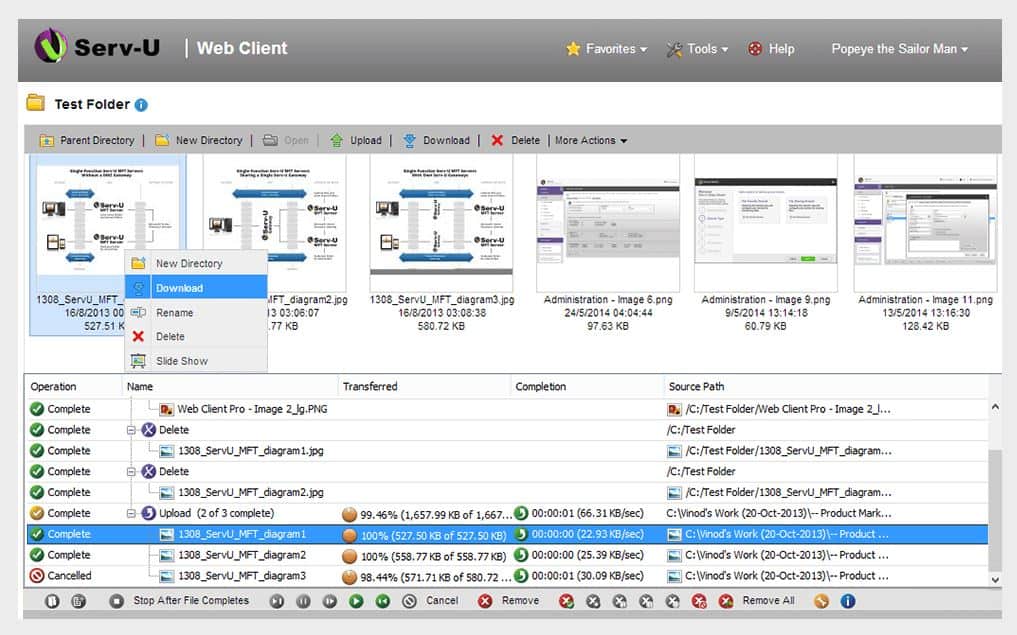
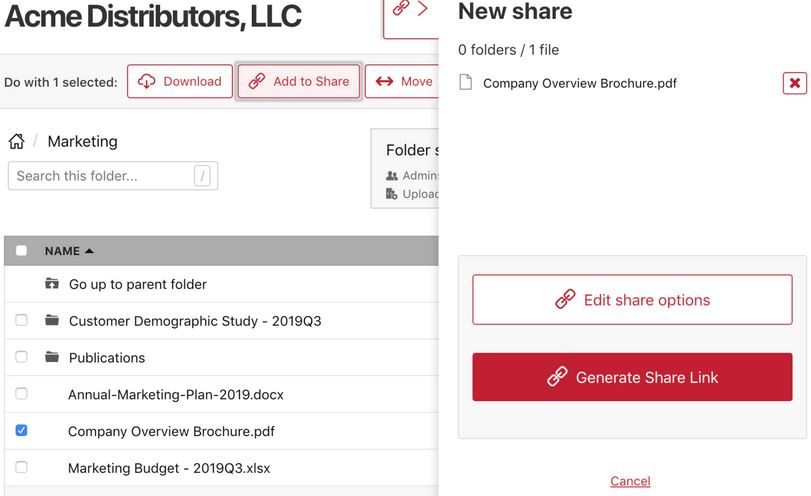

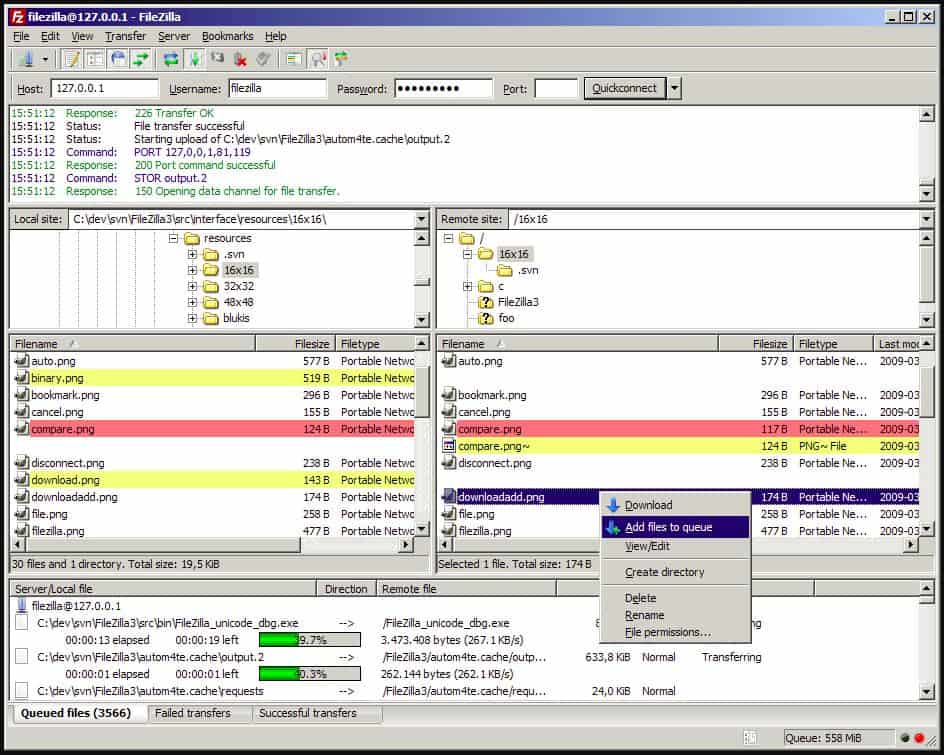
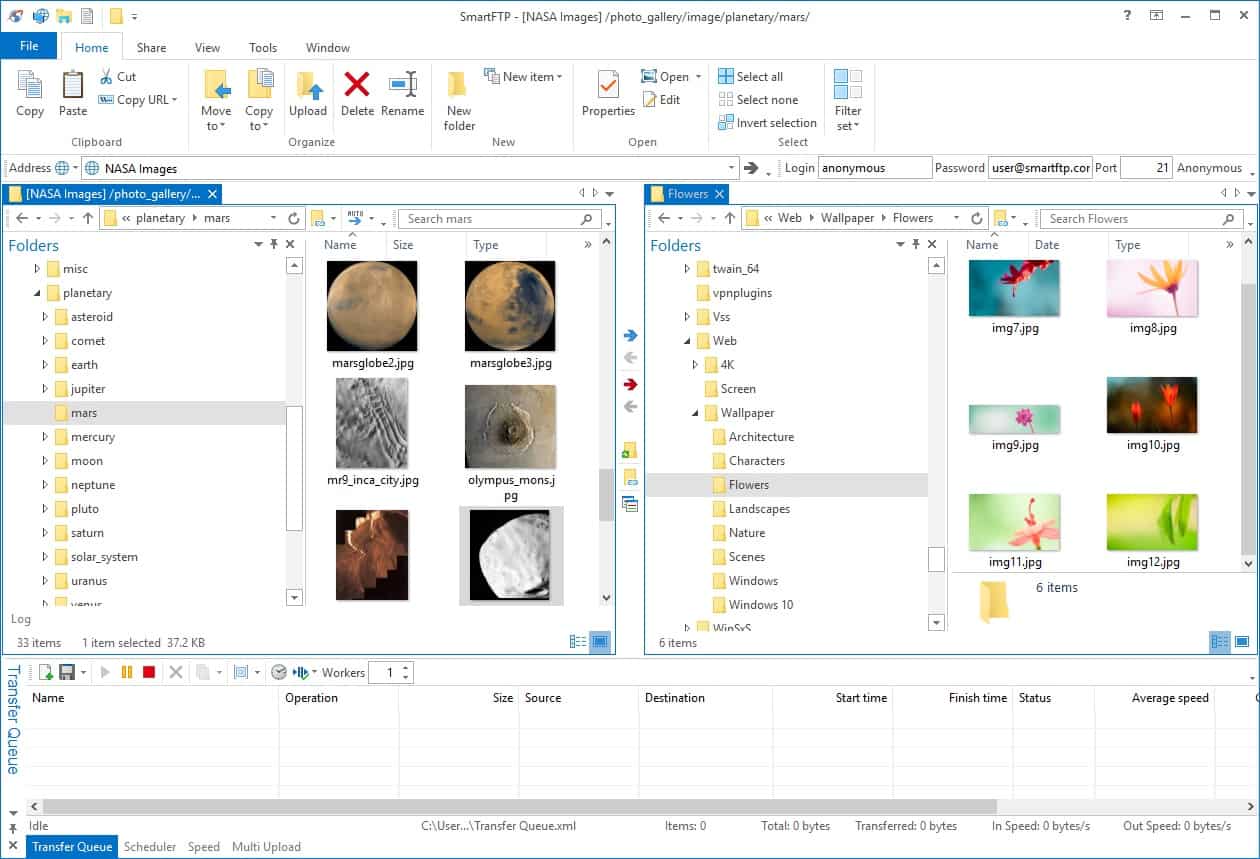
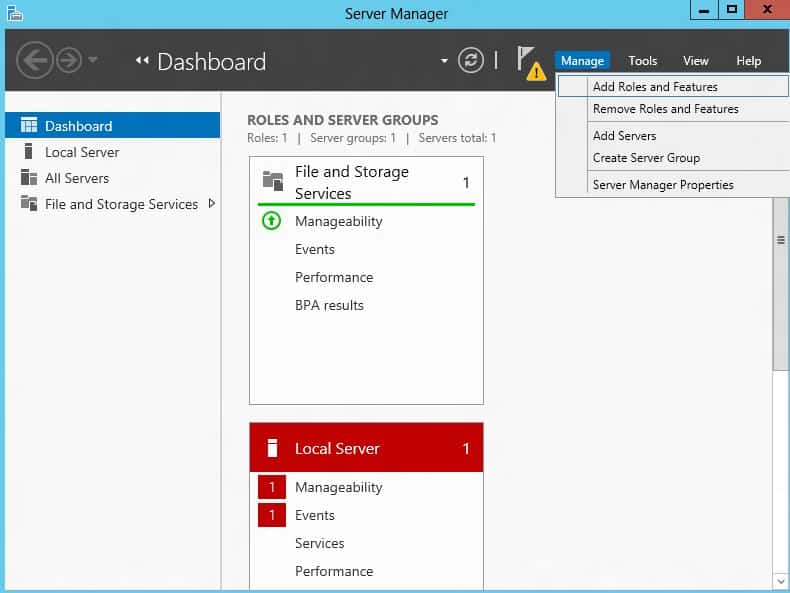
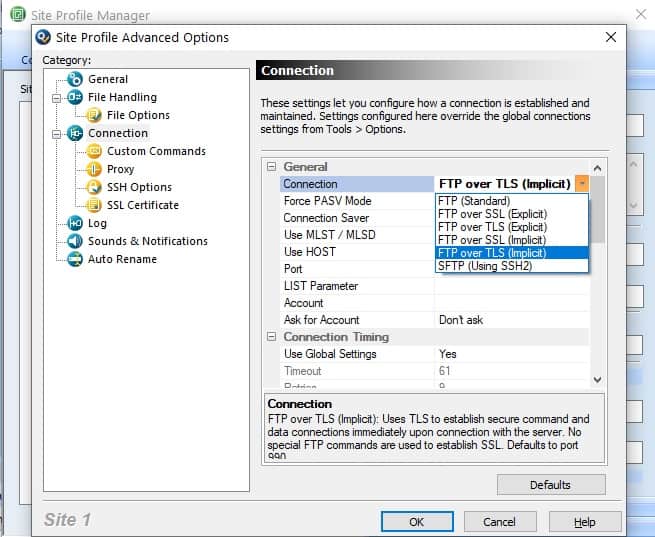
0 Commentaires