How do I run a Mac virus scan?
Running a virus scan is usually straightforward but will depend on which antivirus software you have installed. Here are the basic steps:
- Choose an antivirus software and install it on your system.
- Decide if you want to run a quick scan (a faster but less thorough option offered by most providers) or a full scan.
- Adjust settings according to your preferences.
- Run the scan.
If you forgo using antivirus software and instead choose to rely on Mac’s built-in virus scanner, you don’t need to run a scan. XProtect works in the background to automatically detect and block known malware.
How do I know if my Mac has a virus?
Aside from running a scan, there may be tell-tale signs that something is awry with your system. Ransomware, for example, is usually obvious as some or all files and folders will be encrypted (and inaccessible), and you will usually see a popup demanding a ransom payment. Other signs include ad popups, unexpected slowdowns, browser redirection, and applications you don’t recognize.
Ultimately though, running a scan using antivirus software will tell you if your system is infected and with what.
Does Mac have built-in antivirus?
Yes, Mac does have built-in antivirus. MacOS includes XProtect, an antivirus technology that is automatically updated with known threats, separately from operating system updates. It runs a check for known malicious content when an app is first launched or has been changed. If it detects known malware, XProtect blocks its execution.
While this built-in antivirus offers some protection, it does not provide the same level of service you get from a paid antivirus software.
Do all Macs have the same level of protection?
This is an interesting question. On the face of it, all Macs have the same operating system and will therefore be vulnerable to the same types of attack. However, newer Macs now contain Apple's first custom-built processor - the M1 chip. Vulnerabilities can exist in both hardware and software and so it's likely that over the coming years we will see threats specific to the old Intel architecture or the Apple architecture. Only time will tell.
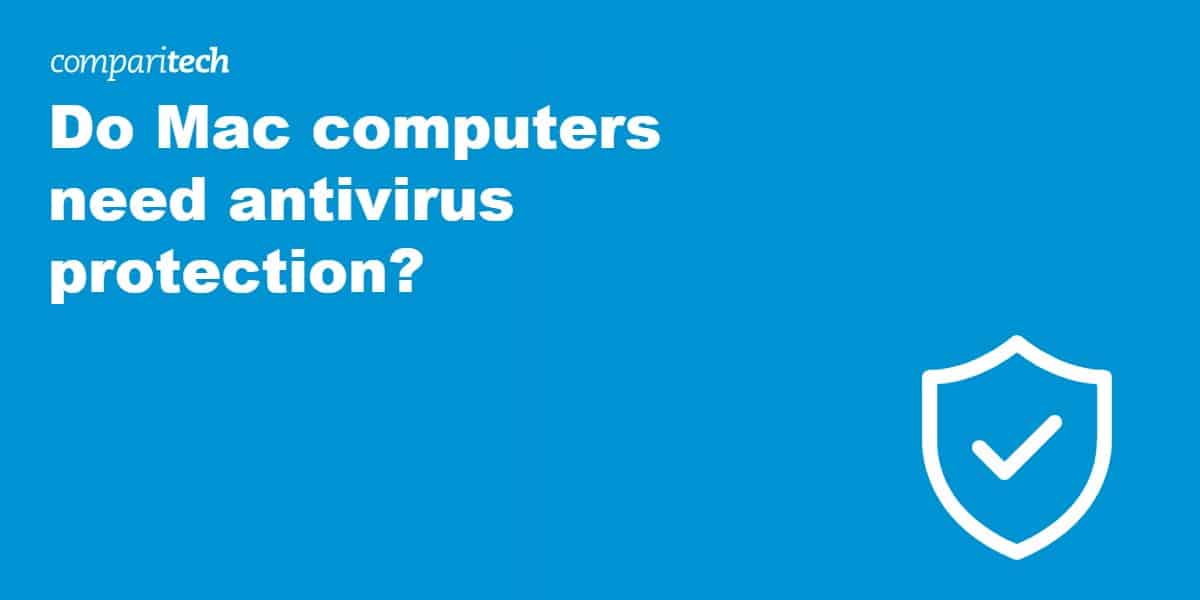
If you think using an Apple computer protects you from viruses and malware, it’s time to think again. Apple dropped the “we don’t get viruses” marketing line back in 2012 – an admission on the company’s part that yes, Mac computers get viruses.
It’s true that Mac computers are more secure in some ways than Windows systems and benefit from a lower market share, making them less valuable targets for hackers. MacBooks, iMacs, Mac Pros, and Mac Minis are all still vulnerable to many viruses and other malware, and it’s a rapidly growing problem. A study in 2021 found that the number of malicious programs targeting Mac computers increased by over 1,000 percent in 2020! Hackers are clearly shifting their sights onto Mac computers, so users beware.
Mac users often forgo the use of antivirus software, deeming it unnecessary. This obviously makes them vulnerable to malware and may render them more attractive targets for cybercriminals. Apple’s built-in security system does a reasonable job of keeping malware at bay, but you should still beef up your protection by installing antivirus software.
In this post, we discuss why you need to consider using an antivirus with a Mac computer and reveal some of the best antivirus software to help.
Do you really need an antivirus to protect a Mac?
In short, yes you do. Mac computers are not immune to malware and Mac-targeted attacks are increasingly prevalent. Following best practices for securing your device and using built-in security features can help, but antivirus software can protect your device even further.
Best antivirus software for Macs
If you decide you’d like to install antivirus software, there are plenty of options out there, both free and paid. We’ve rounded up some of the best in separate posts, but here are our top seven free and paid options. We recommend opting for a paid antivirus if you can; they are relatively inexpensive and offer significantly better protection than free alternatives. Plus, they are faster and lighter on system resources.
Here’s our list of the best antivirus software for Mac:
1. Intego
Apps Available:
- PC
- Mac
Website: www.intego.com
Money-back guarantee: 30 Days
Intego Mac Internet Security X9: Currently reduced from $84.99 to $39.99 for a year, this is a wallet-friendly solution. The software was built specifically for Macs. It’s not based on a Windows model, as is the case for many alternatives. It offers a location-based firewall and protection against phishing scams, among other features.
2. Norton
Apps Available:
- PC
- Mac
- Android
Website: www.Norton.com
Money-back guarantee: 30 Days
Norton 360 Deluxe: Norton is one of the best-known options on the market. Its 360 Deluxe AV tool comes with a heavy first-year discount and is currently priced at $39.99 (down from $104.99). It can be used on five devices and offers PC cloud backup, parental controls, and VPN coverage.
3. Kaspersky
Apps Available:
- PC
- Mac
- Android
Website: www.Kaspersky.com
Money-back guarantee: 30 Days
Kaspersky Internet Security for Mac: Kaspersky consistently scores well in independent tests and has an accessible price point of $39.99 for a year of protection (reduced from $79.99). Highlights include a content filter for parental control and webcam spying protection.
4. VIPRE
Apps Available:
- PC
- Mac
- Android
Website: www.Vipre.com
Money-back guarantee: 30 Days
VIPRE Advanced Security: VIPRE Advanced Security is an extremely well-rated software suite that competes with (and often outperforms) some of the more well-known AV tools on the market, including Norton, McAfee, and BitDefender. The Advanced Security package is currently available for $19.99 for a year of service (reduced from $54.99).
5. Bitdefender
Apps Available:
- PC
- Mac
- Android
Website: www.Bitdefender.com
Money-back guarantee: 30 Days
BitDefender Antivirus for Mac: This is another inexpensive option (the price has recently been slashed to $29.99 for one year) with a range of features. Some that stand out are a built-in Virtual Private Network (VPN) and an autopilot feature for a set-it-and-forget-it approach.
For more options, see What is the best antivirus for Mac in 2021?
When choosing a solution, we prefer specialist Mac antivirus products like Intego. That’s because they are built specifically for Apple’s architecture. Many of the programs that have been transposed over from Windows are often unpolished and buggy, resulting in poor performance and system crashes. The developer’s main focus is likely to be Windows and you will just have to get used to playing second fiddle. Purchasing a native MacOS antivirus solution will often result in a better experience, allowing you to enjoy your Mac to its full potential. That’s not to say that there are not applications that work well on both operating systems and we have included some in our list.
How AV tools secure Mac computers
The first question to ask is, “Does malware exist on the macOS platform?”
The answer to that is yes, it does. While Macs have largely flown under the radar of cybercriminals in the past, that’s no longer true. In 2020 alone, 674,273 new Mac malware samples were discovered.

Yes, figures do suggest that Mac computers are less likely than Windows PCs to come under threat from malware. But just because the risk is lower doesn’t mean there’s no risk at all. Plus, the risk is amplified if you’re a business that runs multiple Mac computers.
Top 10 types of Mac malware detected 2020-2021
| Malware detected | Percentage of detections |
|---|---|
| OSX.Generic.Suspicious | 80.65% |
| OSX.FakeFileOpener | 13.19% |
| OSX.ThiefQuest | 1.96% |
| OSX.BirdMiner | 1.37% |
| OSX.SearchAwesome | 1.05% |
| OSX.FakeAV | 0.74% |
| OSX.Honkbox | 0.22% |
| OSX.Dummy | 0.15% |
| OSX.Adwind | 0.1% |
Source: Malwarebytes
Even if you’re just using a Mac as a home computer, there are some good reasons to consider improving security:
- Macs are becoming more popular. Part of the allure of attacking Windows PCs is that the impact is so huge, with Windows having around 76 percent of the market share. But Mac’s rise in popularity certainly makes it a juicier target for attackers than in years gone by.
- Mac users are attractive targets. With Macs being a lot more expensive to purchase than Windows PCs, Mac users will typically be wealthier. As such, they are attractive targets for criminals, especially those looking to steal personal data, including financial information.
- Windows is becoming more secure. Macs used to have a big lead over Windows PCs in terms of security, making the latter easier to attack. The latest versions of the Windows operating system are more secure than ever before, closing the gap, and making them more tough targets. It would be less surprising to see malicious hackers turn their efforts towards Macs.
- Malware development is easier than before. In the past, attackers have had to rely on existing malware or develop their own (which required extensive expertise). These days, malware development is much easier. Cybercriminals can often make small tweaks to existing malware to create a custom threat.
The macOS operating system comes with built-in malware detection, which we’ll discuss in more detail below. This built-in detection feature is a nice-to-have, but with an increasing number of threats, there’s a higher likelihood that new malware could find its way onto your system before Apple updates its databases. These are referred to as zero-day threats, and are reason enough to consider installing some security software.
Note that even an antivirus can’t protect you against many attacks. For example, if someone tricks you into installing malware, it’s already too late for an antivirus to save you. Human error doesn’t distinguish between operating systems and Mac users can fall prey to scams just as easily as PC users can.
MacOS built-in malware detection
Mac software is based on Unix, which comes with its own security features. This is one reason Mac has remained relatively secure. Mac also provides built-in security measures to help combat malware, including:
- Gatekeeper: If software that hasn’t been digitally approved by Mac attempts to run on your computer, Gatekeeper will block it until you provide authorization for it to continue. Keeping your Mac updated will prevent attempts to bypass Gatekeeper and you should be very careful when authorizing applications.
- XProtect: The XProtect feature detects known malware and automatically blocks its installation. The feature is constantly updated with the latest malware signatures. It monitors for new malware infections (and strains), and if any are found, then XProtect is updated. These updates occur separately from system updates, so you don’t have to wait to be protected from new malware.
- Malware removal tool: In case malware finds its way into a system, macOS technology can remediate infections. Removal of known malware will occur with each system update.
Apple continues to patch security vulnerabilities with each subsequent update. It’s crucial that you install updates as soon as possible to keep your system secure. Macs provide automatic security updates, but you need to make sure they’re enabled. To check, simply follow these steps:
- Click on the Apple icon found in the top left corner of your screen and then on System Preferences.
- Select Software Update.
- Select your update preferences by checking the tick boxes.
Best free antivirus software for Mac
As with most things in life, there’s usually a catch when a product is free. Security is not an area we recommend you cut corners on but if you really don’t want a paid solution, here are two free options.
1. Intego Mac Security X9: Intego is a solid option for Mac users for one simple reason: It was built from the ground up for Mac. In fact, Intego doesn’t make a Windows version of its app. It’s exclusively for Mac and offers real-time monitoring, automatic scans, file quarantines, firewall protection, and more.
2. Comodo Free Antivirus for Mac: Although the brand doesn’t have the same punch as others on this list, Comodo offers a fairly broad range of features for customers of its free service. These include real-time malware protection, scheduled virus scanning, quarantines and suspicious file removal, drag-and-drop and one-click scanning, and more.
Other tips for securing your Mac computer
While built-in and additional antivirus software can help, there are other things you can do to secure your computer. Beyond the unlikely event of a virus taking hold of your Mac, the most likely threats you’ll face are adware and spyware. The best way to avoid those and other threats is by taking basic but effective security steps:
- Enable your firewall: Your firewall is your first line of defense against potential security threats. To enable your firewall, select System Preferences > Security & Privacy, and go to the Firewall tab. To make changes, you’ll need to click the padlock symbol in the bottom-left corner of the window and enter your password. Then hit Turn On Firewall. For more advanced customization, select Firewall Options.
- Keep your computer close: This may sound obvious, but never let anyone else have access to your Mac or install files on it on your behalf unless you know you can trust them. Get into the habit of locking your device if you are ever away from it.
- Avoid opening unknown files: Never open email attachments or other files that you have received from unknown or dubious sources. Check the email and the name it appears to be coming from.
- Be skeptical of software providers: Only install software from reputable sites you know you can trust, and avoid pirated software.
- Use strong passwords: Ensure your Mac, as well as all your local and online accounts, are protected with strong passwords made up of at least eight characters. Passwords should include numbers, letters (both upper and lowercase), and special characters. Test your password strength here.
- Keep your software up to date: Keep your Mac and applications up to date at all times. Get those updates through the developers’ sites or the App Store, not from pop-ups.
Many attacks on web browsers are enabled by JavaScript, and disabling JavaScript used to be good security advice. However, because of the amount of websites that will have their functionality affected on the modern web, this isn’t something we recommend for most people, despite the security benefit. You might opt for a browser extension instead that allows you to allow or deny JavaScript on a site-by-site basis instead. If you wish to disable JavaScript, uncheck Enable JavaScript in Safari > Preferences > Security.
If you practice all the above, you shouldn’t have to worry about threats disrupting your enjoyment of your Mac. Of course, things do change, so keep abreast of the latest security news just in case.
Related: Want to do even more to improve your security and privacy? Check out our roundup of the Best VPNs for Mac.
Mac antivirus FAQs
How do I run a Mac virus scan?
Running a virus scan is usually straightforward but will depend on which antivirus software you have installed. Here are the basic steps:
- Choose an antivirus software and install it on your system.
- Decide if you want to run a quick scan (a faster but less thorough option offered by most providers) or a full scan.
- Adjust settings according to your preferences.
- Run the scan.
If you forgo using antivirus software and instead choose to rely on Mac’s built-in virus scanner, you don’t need to run a scan. XProtect works in the background to automatically detect and block known malware.
How do I know if my Mac has a virus?
Aside from running a scan, there may be tell-tale signs that something is awry with your system. Ransomware, for example, is usually obvious as some or all files and folders will be encrypted (and inaccessible), and you will usually see a popup demanding a ransom payment. Other signs include ad popups, unexpected slowdowns, browser redirection, and applications you don’t recognize.
Ultimately though, running a scan using antivirus software will tell you if your system is infected and with what.
Does Mac have built-in antivirus?
Yes, Mac does have built-in antivirus. MacOS includes XProtect, an antivirus technology that is automatically updated with known threats, separately from operating system updates. It runs a check for known malicious content when an app is first launched or has been changed. If it detects known malware, XProtect blocks its execution.
While this built-in antivirus offers some protection, it does not provide the same level of service you get from a paid antivirus software.
Do all Macs have the same level of protection?
This is an interesting question. On the face of it, all Macs have the same operating system and will therefore be vulnerable to the same types of attack. However, newer Macs now contain Apple's first custom-built processor - the M1 chip. Vulnerabilities can exist in both hardware and software and so it's likely that over the coming years we will see threats specific to the old Intel architecture or the Apple architecture. Only time will tell.
L’article Do Mac computers need antivirus protection? est apparu en premier sur Comparitech.


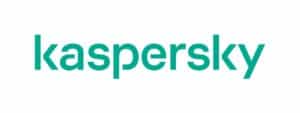


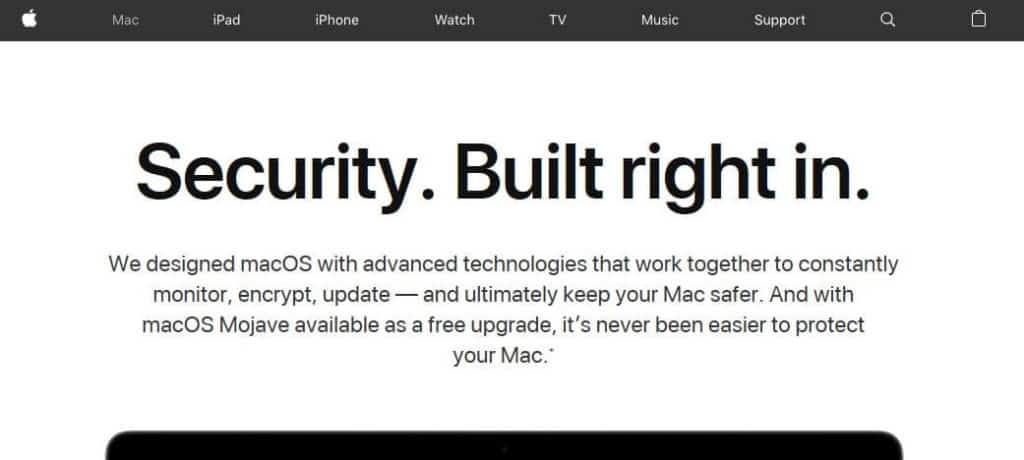
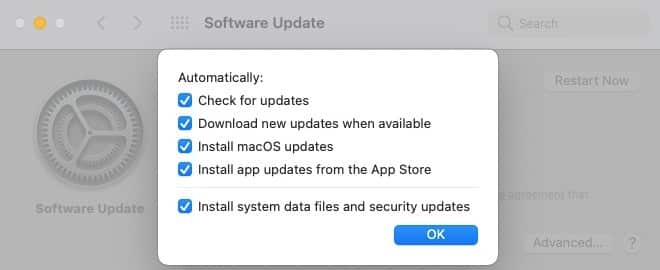
0 Commentaires