If you’re struggling to think up and remember passwords for your various online accounts, you’re not alone. A 2019 Google study revealed that some 75 percent of respondents admitted frustration when it comes to keeping track of an increasing number of passwords. Needless to say, an increasing number of internet users are turning to password managers in order to store and manage their login credentials.
Such a service lets you create complex and totally unique passwords for all of your online accounts. This information is encrypted, securing it from hackers, and all you need to remember is your master password. If you’re looking to use a password manager on your Android device, you can find out all about the best password managers for Android below.
You can find reviews of the best password managers for Android and their respective pros and cons further below. Need to make a quick decision? Here’s a quick rundown of each to save you some time:
The best Android password managers:
- Dashlane: The best password manager for Android. Free plan with unlimited passwords and password sharing. Quality apps and access to Hotspot Shield.
- StickyPassword: Best value password manager. Security includes encryption, 2FA, and Dark Web Monitoring. Unlimited passwords. Easy-to-use desktop and mobile apps.
- NordPass: Quick and easy to use with autofill and autosave. Android app and security through encryption. Option of using MFA. 30-day free trial of Premium with free plan.
- Password Manager Pro: Highly customizable password manager aimed at enterprises. Option of adding anything from two to 200 administrators. AES encryption secures data.
- 1Password: Desktop and mobile apps, Android included. Extra layer of security with two-factor authentication. Unlimited passwords and even 1 GB of document storage.
- LastPass: Easy to navigate design. Option of signing in via authenticator app. Password sharing on free and paid plans. 1 GB of document storage and Dark Web Monitoring.
- KeePass: Free and open source option. More than 100 plugins to choose from. Compatible with Android via unofficial port. Very strong security includes encryption.
Best password managers for Android
It’s reasonable enough to think that most password managers are very similar but the reality is that there can be a huge gulf in quality from one to another. Here’s what we looked for in order to find the very best password managers for Android:
- Compatible with Android (preferably via an app)
- Security with encryption and two-factor authentication
- Unlimited passwords per account
- Free plan or free trial of premium plan
- Easy to use with autofill and beginner-friendly UI
Here’s our list of the best password managers for Android:
1. Dashlane
Apps Available:
- PC
- Mac
- IOS
- Android
Website: www.Dashlane.com
Dashlane states that it has never been breached. Aside from using 256-bit AES encryption, its zero-knowledge architecture ensures it can’t see your passwords. You don’t need a credit card in order to sign up for its free plan while all plans allow unlimited passwords. There’s also the option to securely share login credentials regardless of being on the free or paid tier. Dashlane guides you every step of the way through setup and has a very user-friendly interface.
Free plan
According to Dashlane, its free plan offers “basic password management on your favorite device”. While you will be limited to just one device, you’ll still be able to store as many passwords as you like. Furthermore, you don’t need to provide credit card information in order to access this plan. What makes this particular free plan stand out from many others is that it includes unlimited password sharing with trusted people.
Paid plans
There are three tiers of personal paid plans with Dashlane. All include support for an unlimited number of devices and Dark Web Monitoring so you can receive automatic alerts should any of your stored data be compromised. The Premium plan includes access to Hotspot Shield VPN, adding to your online security. The Friends & Family adds 10 separate Premium accounts (instead of one) and a dashboard to manage all users.
Compatibility
Dashlane offers an app for Android as well as one for iOS. You can use Dashlane with your Windows, Mac, and Linux desktop devices via the web app or browser extension (compatible with Chrome, Firefox, Safari, Edge, and Brave).
Pros:
- Generous free plan (unlimited passwords and password sharing)
- Premium includes access to Hotspot Shield VPN
- Excellent Android app
- Live chat support available
Cons:
- Doesn’t provide desktop apps
BEST PASSWORD MANAGER FOR ANDROID:Dashlane is our top pick. It offers excellent desktop and mobile apps including for Android. The free plan offers unlimited passwords and password sharing. Access Hotspot Shield VPN with premium. There’s also a 30-day money-back guarantee so you can try it risk-free.
Read our full Dashlane review.
2. StickyPassword
Apps Available:
- PC
- Mac
- IOS
- Android
Website: www.stickypassword.com
StickyPassword has a number of convenient features that makes managing your passwords that much easier. For starters, it quickly auto fills forms for automatic logins. Aside from passwords, you can use it to store credit card numbers for one-click payments. Desktop and mobile apps are available and these are easy to navigate even for beginners. StickyPassword offers a high level of security for your passwords with AES encryption and 2-step verification.
Free plan
If you opt for the free plan of StickyPassword, you’ll have 30 days of Premium free of charge. This makes it a great way to compare the free and paid plans. The free tier includes unlimited passwords and access to its password generator. You can also use two-factor authentication to add an extra layer of security to your data. However, you’ll only be able to stay logged in via one device at a time. You’ll also miss out on other features including password sharing.
Paid plans
When it comes to StickPassword Premium, you can choose between an annual and lifetime license. Note that business plans are also available. One of the key features StickyPassword has is its Dark Web Monitoring. Powered by ARC, this automatically monitors your passwords against breaches and alerts you should a threat arise. You’ll be able to log in to as many devices as you like and, should you have any trouble, priority support is at hand to help.
Compatibility
Another benefit of using StickyPassword is that it has apps for mobile (Android and iOS) and desktop (Windows and Mac). You can use its browser extension with most popular browsers, Chrome, Firefox, and Safari included.
Pros:
- Unlimited passwords on all plans
- Secure with encryption and 2FA
- Apps for desktop and mobile
- Beginner-friendly app design
Cons:
- No password sharing on free plan
BEST VALUE PASSWORD MANAGER:StickyPassword offers a user-friendly app for Android and makes it easy to store passwords as well as auto fill forms. Security includes encryption and two-factor authentication. Offers Dark Web Monitoring. Includes a 30-day money-back guarantee.
Read our full StickyPassword review.
3. NordPass
Apps Available:
- PC
- Mac
- IOS
- Android
- Linux
Website: www.nordpass.com
NordPass makes a point of emphasizing its ease of use. With just one click, you can save your login details, credit cards and other personal information. Autofill makes logging in and paying for items online even faster. Aside from encrypting all of the data stored, NordPass has zero-knowledge architecture and can’t see or access the contents of your vault. Multi-factor authentication is also available.
Free plan
The NordPass free plan can be used on one device and doesn’t require you to provide credit card details. It’s fairly light on features overall but still offers the convenience of autofill and autosave. Furthermore, there’s no limit on the number of passwords you can store. Automatic sync ensures access to all of your saved data from any device. However, you can’t stay logged in while switching devices. Security is bolstered with the option of multi-factor authentication.
Paid plan
Premium (1 user account) and Family (6 premium user accounts) are available and one of the key differences is that these let you stay logged in to NordPass on up to six devices at once. While free and paid tiers let you generate unique passwords, it’s only with a paid plan that you can identify passwords that are weak or reused. Other extra features of Premium include the Data Breach Scanner as well as quick and secure sharing of passwords (and other vault items).
Compatibility
There’s no shortage of apps with NordPass. You can download and install apps for Android, Windows, Mac, and iOS, and even Linux. However, you may prefer its browser extension and this is compatible with Chrome, Firefox, Edge, Opera, and Brave.
Pros:
- Autofill and autosave make it easy to use
- Secure with encryption and option of MFA
- Apps available for desktop and mobile
- Free plan includes 30-day trial of Premium
Cons:
- Limited to one device on the free plan
ZERO-KNOWLEDGE:NordPass has zero-knowledge architecture and can’t see or access your vault’s contents. It uses 256-bit AES encryption to keep data safe from hackers. MFA is also available. Easy to use Android app with autofill and autosave. 30-day money-back guarantee.
Read our full NordPass review.
4. Password Manager Pro
Apps Available:
- PC
- IOS
- Android
- Linux
Website: www.ManageEngine.com
Password Manager Pro is aimed at enterprises and with it, it’s possible to store not only passwords but documents and digital identities in a centralized vault. There are a number of features that allow an organization to control access to its IT infrastructure. This includes secure password sharing, remote password reset, and even privileged session recording. All data is 256-bit AES encrypted while two-factor authentication provides an extra layer of protection.
Free plan
While there is a free edition of Password Manager Pro, it’s very light on features and would only be suited to very small businesses. That’s because you’d be limited to just one administrator and 10 resources. Fortunately, you can get a 30-day free trial of the Enterprise Edition. This allows you to add two administrators (although a paid Enterprise Edition allows anything from two to 200) as well as unlimited resources and access to all of Password Manager Pro’s features.
Paid plans
You can choose between Standard, Premium, and Enterprise and the price paid really depends on the number of administrators who have access. Standard is ideal if you’re looking to largely store and share passwords. However, if you’d like other password manager features such as remote password synchronization and password alerts, you’ll need Premium. Enterprise offers the most features with auto discovery of privileged accounts, secure cloud storage, and more.
Compatibility
Password Manager Pro has an app for Android and you can find apps for Windows, Mac, Linux, and iOS. There are also Chrome and Firefox extensions.
Pros:
- Wealth of enterprise-class features
- Uses AES encryption to secure data
- Flexible with option of two to 200 administrators
- 30-day free trial of Enterprise Edition
Cons:
- Free plan is quite limited
- Support can be slow to respond
BUSINESS-FOCUSED:Password Manager Pro is aimed at businesses with different tiers of plans to suit the size of the enterprise. All passwords are 256-bit AES encrypted. You can take advantage of features including password sharing and automatic reset. 30-day free trial of Enterprise Edition.
5. 1Password
Apps Available:
1Password can save your login details as you sign into your favorite websites and services. All of the information stored is 256-bit AES encrypted. Apps are available for all major operating systems while there’s also a variety of plans to choose from including personal, team, and business. However, it’s worth knowing that unlike most of the other password managers we’ve covered, 1Password doesn’t offer a free plan.
Paid plan
Fortunately, you can try 1Password’s paid plans free for 14 days. Aside from being able to autofill and autosave passwords, you’ll have unlimited password storage. You’re not just limited to storing passwords either. 1Password offers 1 GB of document storage so you’ll be able to secure credit cards, notes, and more. This information can have an extra layer of protection through two-factor authentication. A Families plan can be shared with up to five family members.
Compatibility
1Password provides apps for the following: Android, Windows, Mac, iOS, and Linux. It’s also accessible via web browser as well as browser extension (available for Chrome, Firefox, Edge, Brave and Safari).
Pros:
- 1 GB of document storage
- Two-factor authentication
- Desktop and mobile apps
Cons:
- Doesn’t offer a free plan
- UI is a little cluttered
DOCUMENT STORAGE:1Password allows you to secure as many passwords as you like and even includes 1 GB of document storage. Secure Android app with option of using two-factor authentication for extra protection. No free plan but offers 14 day free trial of paid plans.
Read our full 1Password review.
6. LastPass
Apps Available:
Website: www.Lastpass.com
LastPass lets you store not only passwords but digital records including credit cards and wifi passwords. One relatively unique feature is that there’s the option of passwordless login via the LastPass Authenticator app. LastPass has a design that’s aesthetically pleasing with logos of the major sites and services (Amazon, Google, Netflix) so you can quickly and easily locate them when needed. All plans include unlimited passwords, autofill, and a password generator.
Free plan
It’s increasingly common for free plans of password managers to include unlimited passwords, and LastPass is no exception. You’ll still benefit from some very convenient features such as being able to save and autofill passwords. Sign in is possible with your master password or LastPass Authenticator. One-to-one sharing means you can share passwords and other saved items with a single person. Better still, the free plan includes a 30-day trial of Premium.
Paid plan
Aside from all of the features available in the free plan, LastPass Premium includes access on all devices, one-to-many sharing, and 1 GB of encrypted file storage. There’s also Dark Web Monitoring. Should any of your personal information be at risk, you’ll receive an alert so you can take appropriate action. Premium users get access to personal customer support while if you opt for the Families option, you’ll have individual encrypted vaults for six family members instead of just one.
Compatibility
LastPass has an Android app as well as an app for iOS. It’s also compatible with desktop (Windows, Mac, and Linux) via its browser extensions which are available for Chrome, Firefox, Safari, Opera, and Edge.
Pros:
- Option to sign in via authenticator app
- Password sharing (free and paid plans)
- Dark Web Monitoring feature
- Attractive UI that’s easy to navigate
Cons:
- Suffered a major data breach in 2022
PASSWORDLESS LOGIN:LastPass lets you log in to its Android app via your master key or via its authenticator app. Free plan includes unlimited passwords and one-to-one sharing. Paid offers 1 GB of file storage and Dark Web Monitoring. Free plan includes a 30-day free trial of Premium.
Read our full LastPass review.
7. KeePass
Apps Available:
Website: www.Keepass.info
KeePass differs from the other password managers reviewed in that it’s free and open source. All of your passwords are stored in a single database (this makes it easier to transfer from computer to computer) that is encrypted with a master key. The plugin architecture of KeePass provides plenty of flexibility when it comes to adding various features. However, KeePass is a little more complicated to set up and use, especially for beginners.
Free plan
KeePass has always been free and has nothing to hide because it’s open source. You can make use of a password generator to improve your password security. Multi-factor authentication is available, adding to the security of your data. There are well over 100 plugins, allowing you to customize it to fit your needs. In particular, you’ll find those related to backup, synchronization, importing and exporting of data. However, it’s difficult to use if you’re not tech savvy. The UI is also a little outdated.
Compatibility
It’s important to know that while KeePass is compatible with Android, this is through unofficial ports, albeit linked via the KeePass website. KeePass also has a password manager app for Windows as well as Mac and Linux (the latter two through the use of Mono). There’s an unofficial port for iOS too.
Pros:
- Free and open source
- Strong security (encryption, MFA)
- Over 100 plugins available
Cons:
- Only officially supports Windows
- Tricky for beginners to use
FREE PASSWORD MANAGER:KeePass is not only free but open source. It’s highly customizable through the use of more than 100 plugins. Local password storage instead of cloud. Secured with encryption and MFA also available. Not quite as beginner friendly.
Read our full KeePass review.
How to use a password manager for Android
Not used a password manager before? Not to worry! The best password managers for Android make it easy to import passwords, create stronger passwords, and log in to your online accounts. Below you’ll find step-by-step instructions to get set up even faster.
Here’s how you can use the best password managers for Android:
- Sign up with one of the password managers for Android listed in this post. As you’ll see from our reviews, we particularly recommend Dashlane.
- Download and install the password manager on your Android device. You can use most paid password manager plans on multiple devices (unlimited in some cases).
- Create your master password when prompted. This is the only password you’ll need to remember so be sure to make it unique, complex, and sufficiently secure as a result.
- Add your passwords. You can import them from another password manager, adding them manually, or having your password manager save them as you sign in to accounts.
- That’s it! You can use our Password Strength Test tool to make your passwords even more secure. Most of the best password managers for Android also have such a feature.
Finding the best password managers for Android: our methodology
A lot of password managers make big claims about their services. This makes it all the more difficult to know which is best. Our methodology dictates rigorous hands-on testing so that we can identify those password managers for Android that fulfill the following requirements:
- Android-compatible: The good news is that you’re not limited as to which password manager you can choose. Most major password managers provide an Android app. Indeed, whether through a desktop app or browser extension, you’ll be able to use the best password managers on Windows as well as Mac and iOS.
- Strong security: Of course, security is paramount when you’re using a password manager. All of your data should be 256-bit AES encrypted so that it’s secured from hackers. However, we also look for additional security features such as two-factor authentication. Many even offer password strength checkers and data breach scanners.
- Beginner-friendly: A password manager should make it easier to manage your login details, not the opposite. With this in mind, its UI should be easy to navigate. We expect user-friendly features to make your life easier such as autofilling and auto saving of passwords. It also helps if there’s customer support should you encounter any issues.
- Free and paid plans: The good news is that you don’t necessarily need to spend in order to use a password manager. While paid plans offer more benefits (unlimited devices, dark web monitoring, automatic sync), you do have the option of using a free password manager plan. Better still, most of these plans include free trials of premium
- Money-back guarantee: Many password managers offer money-back guarantees with their paid tiers. As such, it’s a great way to try a premium plan risk-free. Those that don’t offer money-back guarantees often provide a free trial of their premium features anyway. Either way, you’ll be able to find out if a particular password manager is right for you.
Password managers for Android: FAQs
Why should I use a password manager?
Not sure you need a password manager? If you identify with one of the following points then you should consider using one:
- You’re struggling to remember all of your passwords.
- You’re using the same password across multiple accounts.
- You’ve resorted to using simple passwords in order to remember them.
A password manager resolves all of the above issues. You’ll only need to remember your master password. With the password manager’s password generator, you can generate new passwords that are unique and sufficiently complex that they won’t be guessed by others. What’s more, all of these passwords will be secured with AES encryption.
Are password managers safe to use?
In an ideal world, the most secure way to store passwords would be to memorize them. However, few people can realistically memorize dozens of lengthy and complicated passwords. Creating simple passwords or reusing the same password across multiple accounts isn’t a solution either -- that’s just asking for trouble!
A password manager is one of the most secure password management options available while still retaining a high level of convenience. Even if a password manager were to be hacked, your data should be safe as long as it uses AES encryption (all of the best password managers for Android use it). The password manager you use also shouldn’t have access to your master password. Only you will know it and this adds to the security.
How do I create a strong master password?
The master password is key to the security of your login credentials. It should be sufficiently complex that it can’t be guessed (not “qwerty123”, for example!). Use at least 12 characters and make sure it’s a mix of lower- and upper-case letters, numbers, and symbols. It shouldn’t contain any personal information as this is too easy to guess. This password should be unique and not one that you’ve used before.
Are there any free password managers for Android?
There are plenty of password managers that offer free plans as well as Android apps. As such, there’s really no reason why you can’t enjoy the security benefits provided by a password manager.
However, it’s still worth knowing that if you opt for a free plan as opposed to a paid one, you’ll likely miss out on a few features. You’ll likely be limited to access via just one device. Paid plans may include dark web monitoring and encrypted document storage, for example. Most free plans covered in this post don’t limit the number of passwords you can store.
L’article Best password managers for Android in 2023 est apparu en premier sur Comparitech.
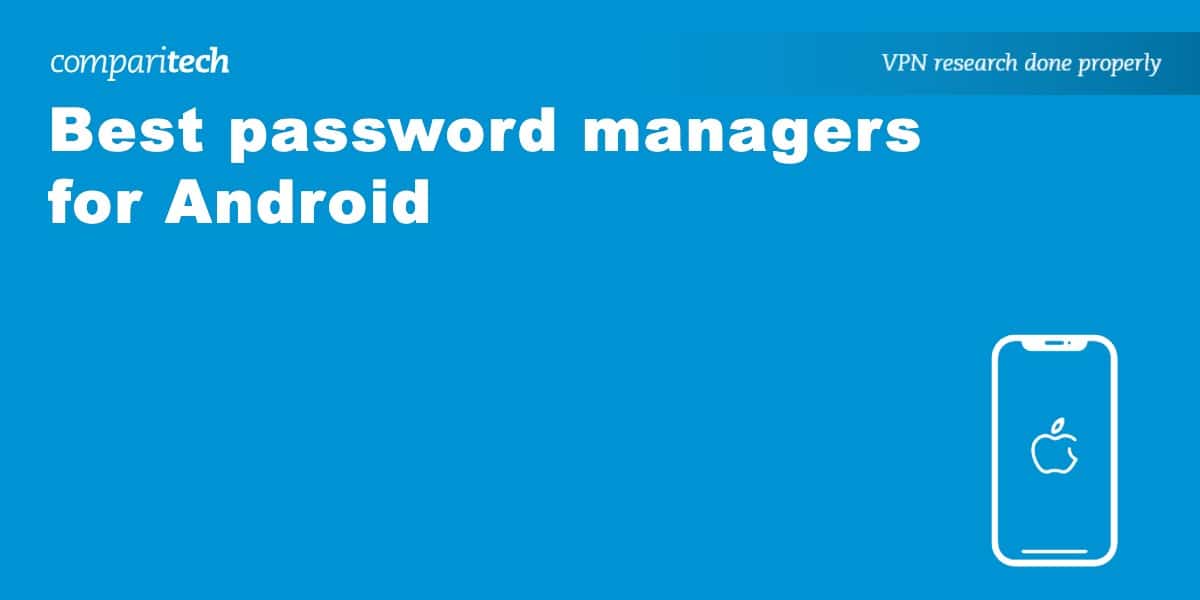




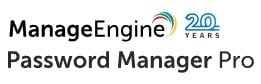

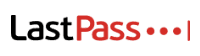
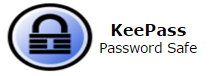
0 Commentaires