In today’s digital world, businesses rely heavily on their IT infrastructure and applications to deliver products and services to customers. To ensure that these systems are running optimally, enterprise IT teams need a comprehensive view of their entire IT environment. That’s where network monitoring and observability platforms come in.
Network monitoring platforms are vital for ensuring the optimal functioning of computer networks. They provide real-time insights into the health and performance of the network, allowing administrators to detect and prevent issues before they escalate into major problems. One of the key benefits of network monitoring is the ability to identify security breaches, unauthorized access attempts, and other threats to network security. With the increasing number of cyber attacks, it is crucial to have effective network monitoring in place to prevent security breaches and minimize the damage caused by them.
Network monitoring improves network performance. By analyzing network traffic, administrators can identify areas that are experiencing high traffic and optimize those areas to improve performance. This ensures that the network is operating efficiently and that users can access the resources they need quickly.
Network monitoring also helps organizations meet compliance requirements related to network security and performance. Many industries, such as healthcare and finance, have regulations and standards that require organizations to maintain the confidentiality, integrity, and availability of their network resources. Network monitoring tools can provide real-time monitoring and reporting on network activity, which is critical for meeting these requirements.
In this article, we will review the NetCrunch network monitoring platform. Hopefully, this will guide you in the process of choosing the right one for your organization.
Brief Overview of NetCrunch
NetCrunch is a comprehensive network monitoring solution developed by AdRem Software. It provides real-time monitoring and network visibility, alerting, and reporting capabilities for network administrators to manage their IT infrastructure effectively. One of the key features of NetCrunch is its auto-discovery tool, which automatically detects and maps all network devices and their connections in real-time. This enables administrators to quickly identify potential issues and troubleshoot problems before they impact the network.
NetCrunch also provides extensive monitoring capabilities, including monitoring of. network performance, server health, devices, configurations, hardware, network bandwidth, traffic, service uptime, virtualization, and other parameters. In addition to monitoring computers and networking devices, it can also monitor diverse equipment including scientific equipment, factories, traffic lights, video recorders, broadcasting equipment, and so on. The solution supports various protocols, including SNMP, WMI, and NetFlow, to provide a complete view of network activity.
In addition to monitoring, NetCrunch also includes a powerful alerting system that can send notifications to administrators via email, SMS, or other methods when specific conditions are met. This allows administrators to take immediate action to resolve issues and minimize downtime. NetCrunch also includes a range of reporting tools that provide detailed information about network activity and performance. The solution provides pre-built reports for common metrics, such as uptime, response time, and utilization, as well as custom report-building capabilities.
Full Review: NetCrunch Full Review & Alternatives
Installation and Deployment
Installing and deploying NetCrunch is a relatively straightforward process that can be completed in a few steps. Before installing NetCrunch, it is important to ensure that your system meets the minimum system requirements. This includes verifying that the operating system version, processor, memory, and disk space meet the minimum requirements specified by AdRem Software.
Adhering to the system requirements and following the on-screen instructions during the installation process is essential for a smooth installation and deployment. Here is an overview of the installation and deployment process:
- Download NetCrunch: The first step is to download the NetCrunch installation file from the AdRem website. You may need to create an account or provide your contact details to download the file.
- Run the installer: After downloading the installation file, you need to run the installer. Double-click on the downloaded file and follow the on-screen instructions to start the installation process. You will need to accept the End User License Agreement, select the installation location, and choose the installation type.
- Configure NetCrunch: Once the installation is complete, you can configure NetCrunch according to your specific requirements. This includes configuring the network settings, setting up user accounts, and configuring the monitoring policies.
- Deploy agents: To monitor network devices, you will need to deploy agents to the devices. This can be done manually or through NetCrunch’s automated deployment tools. The agents are installed on the devices you want to monitor and provide NetCrunch with information about the device’s health and performance.
- Monitor the network: After completing the above steps, you can start monitoring your network using NetCrunch. You can use the monitoring dashboard to view real-time data and alerts, configure notifications, and generate reports.
Dashboards and Visualizations
NetCrunch provides a variety of dashboards and visualizations that network administrators can use to monitor and manage their network infrastructure. These features offer real-time data, customized views, and historical data visualization to help administrators better understand their network performance and identify potential issues.
One key feature of NetCrunch’s dashboards is the ability to display real-time data about network performance and status. This provides administrators with an overview of important metrics such as network traffic, CPU usage, and disk space utilization. Additionally, administrators can create custom dashboards to display information tailored to their specific needs, allowing them to monitor only the metrics that are most relevant to their network.
Another useful feature of NetCrunch’s dashboards is the topology maps. These graphical maps display network devices and their connections in real-time, allowing administrators to easily identify any potential issues within the network infrastructure. They can customize the map to suit their specific needs, and use it to monitor network activity in a visual and easy-to-understand format.
NetCrunch also offers historical data visualization tools that enable administrators to analyze network trends over time. This information can be used to identify patterns, forecast future network usage, and optimize network performance. Heat maps are another visualization feature that administrators can use to identify areas of high traffic and congestion in the network, allowing them to take steps to optimize network performance. Furthermore, NetCrunch also provides a variety of reports. Administrators can use the pre-built reports to display critical network metrics such as uptime, response time, and utilization, or create custom reports using NetCrunch’s report builder.
Overall, NetCrunch’s dashboards and visualizations provide a comprehensive set of tools for network administrators to monitor and manage their network infrastructure. With real-time data, customized views, and historical data visualization, administrators can quickly identify potential issues, optimize network performance, and improve overall network security.
Alerts, Reporting, and Integration
NetCrunch provides network administrators with a range of features to manage and monitor their network infrastructure, including alerts, reporting, and integration capabilities. With its alerting system, NetCrunch can send real-time notifications when network devices experience issues, allowing administrators to take action quickly to resolve the issue before it becomes a bigger problem. Administrators can customize alerts to their specific needs, including setting up automatic remediation actions.
NetCrunch’s reporting capabilities provide administrators with valuable insights into network performance and status. The pre-built reports can be customized to meet the specific needs of the organization, and administrators can schedule reports to run automatically and be sent to designated recipients. This information can help administrators make informed decisions and optimize network performance.
NetCrunch also provides integration capabilities that allow administrators to streamline their workflows and manage their network infrastructure more effectively. The ability to integrate with third-party tools and platforms such as ticketing systems, helpdesk software, and other network management tools enables administrators to centralize network management, making it easier to manage and monitor the entire infrastructure.
NetCrunch also supports SNMP traps, which allow devices to send alerts directly to NetCrunch instead of configuring them on each device. Additionally, NetCrunch’s APIs allow administrators to build custom integrations and automate tasks. They can pull data from NetCrunch or push data to other systems, making it easier to manage and monitor their network infrastructure.
Overall, NetCrunch’s alerts, reporting, and integration features provide network administrators with a comprehensive set of tools to manage and monitor their network infrastructure effectively. With real-time alerts, automated remediation, customizable reporting, and integration capabilities, administrators can quickly identify issues and take action to optimize network performance and improve overall network security.
L’article Getting Started with NetCrunch est apparu en premier sur Comparitech.
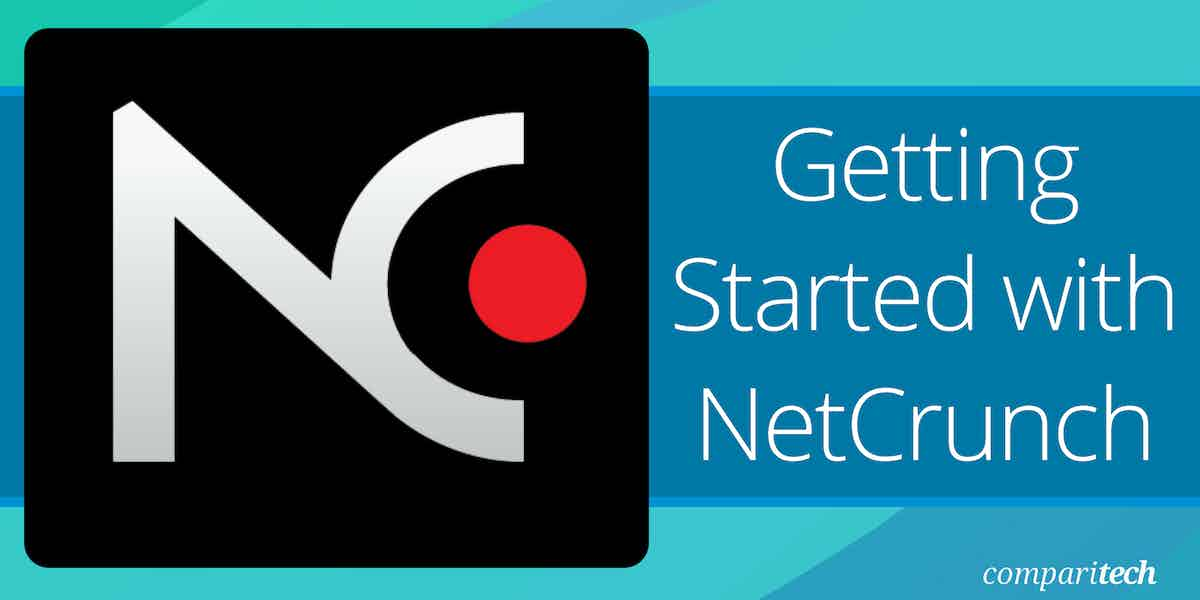
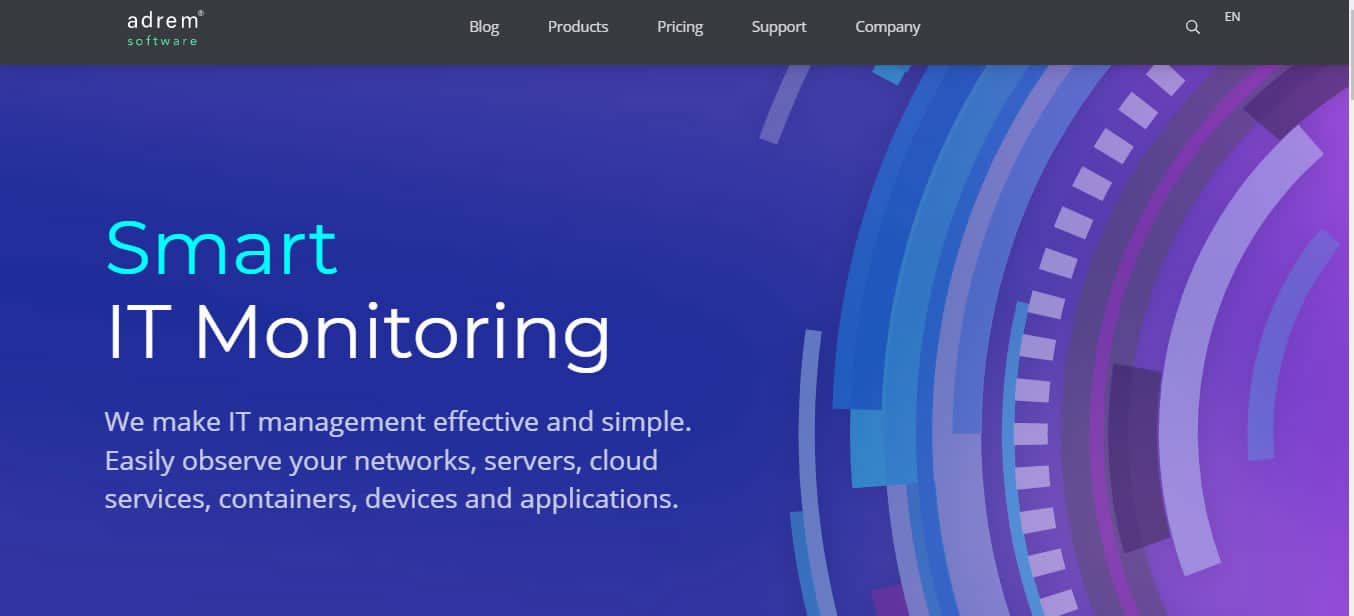
0 Commentaires