As modern workplaces become more decentralized, more enterprises turn to endpoint management solutions to keep their networks maintained and secure against external threats
One of the most widely-used unified endpoint management solutions is ManageEngine Desktop Central, a platform that enables users to monitor services, smartphones, and tablets from a single location. In this ManageEngine Desktop Central review, we’re going to look at whether the platform effectively manages mobile and devices.
As part of the comparison, we’re going to look at some of the key features offered by the platform, including patch management, remote desktop sharing, asset management, power management, and reporting, to help you see if this tool is suitable for your environment.
The complete list of features and elements we’re going to look at are listed below:
- User interface and setup
- Patch management
- Mobile device management
- Power Management
- OS Imaging and Deployment
- Remote Control
- Reporting
- Mobile app
- Pricing
- System Requirements
User Interface and Setup
The installation process for ManageEngine Desktop Central is relatively simple. You can run an EXE file and follow the step-by-step instructions listed in the installation wizard. The instructions are easy to follow and guide through the process of installing the product.
Once the platform is up and running, the user interface is easy to navigate, with a central dashboard view where you can monitor the real-time status of devices and workstations throughout your network.
You can navigate the user interface with a tabbed system. Tabs you can use to navigate include; Home, Configurations, Patch Management, Software Deployment, Inventory, Mobile Device Management, Tools, Reports, Admin, and Support. Each of these tabs provides you with different information on your environment.
For example, the home tab provides you with a real-time dashboard summary of device configurations in the form of graphs and charts. Similarly, the patch management tab takes you to a dashboard view, where you can view details on missing and available patches.
The user interface as a whole makes for a robust monitoring experience giving you a comprehensive overview of the status of devices, although there are quite a lot of tabs that you need to get used to.
Pros:
- In-depth dashboard visibility
Cons:
- Lots of tabs
Patch Management
One of the most valuable capabilities that ManageEngine Desktop Central offers is the ability to automatically deploy OS (Windows, Mac, and Linux) and third-party application patches to devices throughout a network.
To deploy patches, Zoho corp searches online for new patches and vulnerabilities. Whenever it discovers a new patch is available, it adds it to the Zohocorp’s Central Patch Repository, which updates the Vulnerability Database of connected devices at a predetermined time.
Scheduling patches with ManageEngine Desktop Central allows you to automatically update your devices with the latest patches with no manual configuration. This reduces the chance of vulnerabilities in your network that malicious entities can exploit. You also have the option to install patches via the mobile app.
It’s worth noting that you also can test and approve patches before deployment. Testing patches before deployment allows you to ensure that you avoid unnecessary disruptions and downtime so that you update your systems without a hiccup.
Pros:
- Update OS and third-party applications automatically
- Test and approve patches before deployment
Cons:
- Limited third party patching capabilities
Mobile Device Management
The software also offers a range of mobile divide management features that you can use to manage disparate Windows and Mac endpoints. For example, when managing remote devices, you can install and uninstall apps, create app configurations, permissions, remove malicious apps, blacklist non-productive apps, and apply security settings to Office 365 apps.
Remote management makes it easier to manage your IT environment from a distance so that you can troubleshoot poorly performing devices and implement security policies. You can even perform actions like reboots and exiting Kiosk Mode.
If you’re working in a BYOD environment where employees use their own devices for work use, you can also use containerization to separate their data from your organization’s private data. For instance, users can enroll their devices in the system, and then when they stop working with the company, you can remove the containerized private data, so there’s no risk of disclosure.
Pros:
- Remote control feature is useful
Cons:
- Limited functionality
Power Management
Power management is a valuable inclusion with ManageEngine Desktop Central, which allows you to define and apply power schemes to Windows, Mac, and Linux devices. These power schemes determine when devices will turn off the display, go to sleep, hibernate, and turn off the hard disk. For example, you can configure a power scheme that says a system will sleep after 1 minute of the computer is idle.
You can also use power management to shut down all computers during non-working hours or configure policies to schedule shutdowns for groups of computers. For instance, if your daytime employees finish work at 5 pm, you can set policies to turn off their devices at 5 pm so that you don’t have to do it manually.
Pros:
- Convenient and straightforward power management solutions
Cons:
- None
IT Asset Management
Managing IT assets is something that ManageEngine Desktop Central does very well. The platform provides IT Asset Management capabilities that enable you to scan your network for newly added hardware and software assets and receive notifications on changes to your environment with real-time inventory alerts.
The asset management process offers a range of configuration options. For example, you have the opportunity to determine the frequency of scheduled scans and whether you want to launch scans Daily, Weekly, or Monthly. You can also conduct on-demand scans.
Similarly, you can configure notifications to notify you whenever Input/Output Devices, Storage Devices, Logical devices, Memory, or Controls are added or removed. This helps you to know precisely what devices are connected to your network at all times.
At the same time, you have a dashboard view you can use to have a top-down perspective of the status of your infrastructure. For example, you can view a graph listing Computers by OS, alongside a Software Summary that details Total Software, Commercial Software, Non-Commercial Software, and Prohibited Software.
Pros:
- Complete view of hardware and software
Cons:
- Configuration options can be overwhelming
OS Imaging and Deployment
ManageEngine Desktop Central offers a range of features to help with OS imaging and deployment so that you don’t need to deploy OS images manually. Instead, users can capture OS images, customize them locally on their device, and then deploy them to systems throughout the network from a single centralized console.
The platform can automatically capture disk images of an operational or shut down the computer and then add them to a centralized repository. Then once they are stored, users can use customized deployment templates to deploy disk images based on each employee’s role.
Then, a new disk image is deployed, the user can implement post-deployment configurations. For example, when deploying an update to a computer, the user can configure the system to install new applications or EXEs on the device automatically.
The features provided by the platform give you a solid foundation for automating OS imaging and deployment and eliminate the need for administrators to waste time managing these manually.
Pros:
- Convenient OS deployment
Cons:
- None
Endpoint Security
ManageEngine Desktop Central also offers several endpoint security add-ons that you can use to protect devices against external threats from a security perspective. For instance, the vulnerability management add-on enables you to run vulnerability scans on endpoints so that you can detect misconfigurations and vulnerabilities that put your devices at risk of compromise.
You can also conduct software audits to identify insecure, malicious, and unauthorized software on your devices. This extends to include anti-virus audits that allow you to see if your current antivirus is up-to-date or inactive.
The platform also offers protection against threats at the application level. With the application control add-on, you can create whitelists to determine which applications are approved and blacklists that block inappropriate and malicious applications throughout the network. These configurations make it easy to ensure legitimate applications are supported and malicious applications are stopped.
Pros:
- Great for protecting endpoints
Cons:
- Lots of add-ons
Reports
ManageEngine Desktop Central provides you with over 100 out-of-the-box reports that allow you to view information on the status of assets throughout your network. In addition, reports enable you to view apps running on managed devices and help you see whether they are compliant with your organization’s internal policies.
The platform comes with predefined reports, but you can also create your custom reports if you wish. In addition, reports are available on-demand, or you can schedule them if you want to receive periodic updates.
The software also offers ample reporting options for Active Directory, including a mix of user reports, computer reports, group reports, OU reports, and domain reports. Some of these reports include All User Accounts, Recently Created User Accounts, All Computers, Recently Added Computers, Recently Modified Computer Accounts, All Groups, All OUs, and more.
Pros:
- Intuitive reporting system
- Lots of reporting options for Active Directory
Cons:
- Limited functionality
Pricing
There is a range of pricing options available for ManageEngine Desktop Central, from a free edition to more costly enterprise-grade solutions. Editions available include; The Free Edition, Professional Edition, Enterprise Edition, and UEM Edition.
- The Free edition is available at no cost for up to 25 computers and 25 mobile devices. The Professional version starts at $795 (£575.04) for 50 computers and a single technician and includes automated patch management, third-party patch management, power management, and more.
- The Enterprise edition costs $945 (£683.54) for 50 computers and a single technician. It includes everything included with the Professional version plus patch testing and approval, antivirus definition updates, remote control screen recording, and two-factor authentication.
- The UEM edition starts at $1,095 (£792.04) for 50 computers and a single technician and includes everything included with the Enterprise edition plus management for Windows 10 and Mac OS devices.
These pricing options are competitive compared to other competitors, and there’s something on offer to support enterprises of all sizes. The Free version, in particular, is ideal for SMEs that don’t want to invest in a more costly solution. The only fundamental limitation is that features like vulnerability assessments, browser control, and fairer servers are add-ons.
Pros:
- Range of pricing options available
Cons:
- Need to pay extra for add-ons
System Requirements
ManageEngine Desktop Central is available on-premises and in the cloud. It’s important to note that OS imaging and deployment are only available with the on-premises edition. The Desktop Central Server is available on Windows 7, Windows 8, Windows 8.1, Windows 10, Windows Server 2008, Windows Server 2008 R2, Windows Server 2012, Windows Server 2012 R2, Windows Server 2016, and Windows Server 2019.
The Desktop Central Agents are available on a range of operating systems, including:
- Windows – Windows 10, Windows 8.1, Windows 8, Windows 7, Windows Vista, and Windows XP.
- Windows Server – Windows Server 2019, Windows Server 2016, Windows Server 2012 R2, Windows Server 2012, Windows Server 2008 R2, Windows Server 2008, and Windows Server 2003.
- Mac OS – Mac OS 10.15 Catalina, Mac OS 10.14 Mojave, Mac OS 10.13 high Sierra, Mac OS 10.12 Sierra, Mac OS 10.11 El Capitan, Mac OS 10.10 Yosemite, Mac OS 10.9 Mavericks, Mac OS 11.0 Big Sur.
- Linux – Ubuntu 10.04 and later, Debian 7 and later, Red Hat Enterprise Linux 6 and later, CentOS 6 and later, Fedora 19 and later, Mandriva Linux 2010, and later, Linux Mint 13 and later, OpenSuSE 11 and later, SuSE Enterprise Linux 11 and later, Pardus 17 and 19, and Oracle Linux Server 6 and later.
ManageEngine Desktop Central: A Great Tool for Endpoint Management
ManageEngine Desktop Central provides a convenient solution for managing and installing patches to devices within your network. It provides you with ample options to automate patch deployment and enhances visibility over your IT systems so that you don’t have to worry about any unpatched vulnerabilities.
While the user interface can be overly complex at times, the solution as a whole does a great job at delivering a streamlined endpoint management experience that makes it easy to update an entire network from a single location.
L’article ManageEngine Desktop Central Review est apparu en premier sur Comparitech.

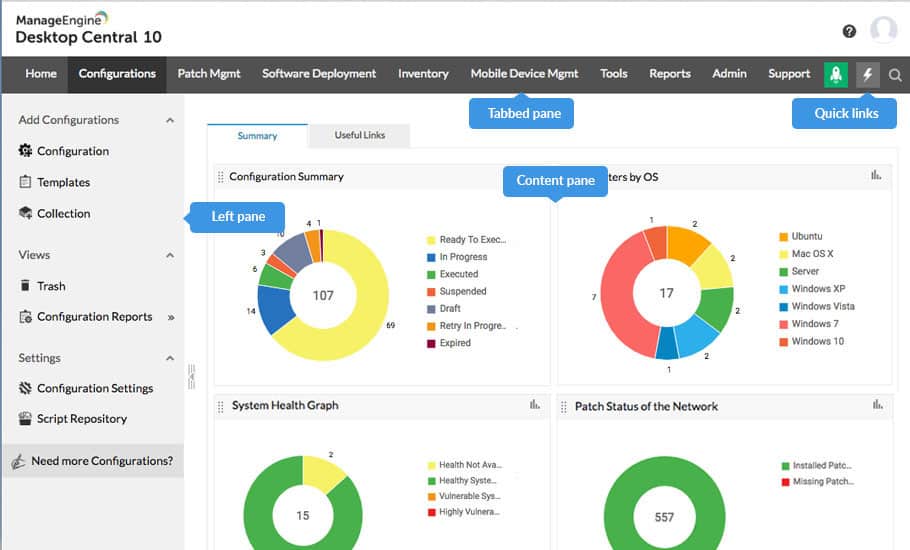

0 Commentaires