FTP is a great way to transfer large files on a recurring basis. However, it can be challenging getting files to transfer at a specific interval with custom scripts and the Task Scheduler.
In this article, we’ll explore nine of the best automatic FTP uploaders you can use to streamline your FTP file transfers.
Here is our list of the nine best automatic FTP Uploaders:
- Serv-U Managed File Transfer Server FREE TRIAL Enterprise-focused solution for automatic FTP file transfer. Supports advanced automatic triggers and compliance standards.
- Files.com Provides the best balance between usability and customization for businesses that rely on automatic FTP file transfers regularly.
- FTP Voyager FTP Client An excellent free tool for small businesses looking to automate their FTP usage
- WinSCP Offers highly customizable automation, but scripting knowledge is necessary for more advanced automation.
- SmartFTP Uses Visual Compare to help users spot differences in their files across sites.
- Core FTP Lightweight option for systems with limited resources.
- WS_FTP Highly customizable in terms of features and visualizations.
- WISE-FTP Text editor supports HTML files.
- CuteFTP Built-in password manager is great for supporting a large number of concurrent connections.
The best automatic FTP Uploaders
1. Serv-U Managed File Transfer Server (FREE TRIAL)
The Serv-U Managed File Transfer Server is the enterprise version of FTP Voyager, focusing heavily on automation, compliance, and simplicity. The tool offers protocol support beyond FTP including FTPS, SFTP, as well as HTTP/S transfer over both IPv4 and IPv6 networks.
Automated file transfers are able to be set based on schedule, or triggered based on a specific action or event. This makes it ideal for larger FTP implementations and EDI file transfers. The dashboard is clean and intuitive making it easy to manage multiple sites or trading partners from the home screen.
For networks dealing with compliance-related files that are held to standards such as HIPAA or PCI DSS, Serv-U offers in-depth security features that help provide auditing and permission-based restrictions on files. It can also detect where the file is located or being sent, and prohibit it from being shared or stored in the DMZ.
For Windows environments the tool integrates directly with Active Directory LDAP, making permission assignment even easier if you already manage access via Security Groups. Lastly, Serv-U offers an impressively flexible mobile app as well as browser-based access control for those on the move.
Pros:
- LDAP integration makes AD sync simple and easy
- Great mobile app and browser access options, especially for an on-premises solution
- Great interface, even when used with multiple sites
- Supports compliance standard like PCI DSS and HIPAA
- Advanced automation can be triggered by actions, schedule, or specific events
Cons:
- Would like to see a longer trial period
You can try out Serv-U Managed File Transfer Server through a completely free and fully functional 14-day trial.
2. Files.com
Files.com is an incredibly flexible SaaS solution for both automatic FTP uploads as well as long-term file storage. Since Files.com is a cloud solution, it makes for a flexible and easy-to-scale alternative to on-premises servers.
Files transfers can easily be scheduled on the platform, and connections to SFTP can be completely automated via script. The platform takes security very seriously, making it ideal for longer-term heavy usage. Two-factor authentication helps keep sessions secure while SFTP functions can be protected behind a password, or public key authentication using a variety of robust encryption protocols.
If you have multiple trading partners or different sites for file FTP file transfers, Files.com has a wide range of integrations supporting other tools such as Google Drive, CuteFTP, and Amazon S3 storage. Files.com also has a number of incredibly convenient options for file transfers that make it easy to share large files with third parties.
For instance, instead of using FTP to transfer a single file, you can share a secure link with the person you’re looking to receive the file from. These links are ‘smart’, as they can be set to expire, alert when they’ve been clicked on, and even expire after a certain period of time.
Files.com provides a simple and scalable way to automatically upload files via FTP or SFTP protocol. While the platform pricing is flexible, it does offer a host of additional features that are enterprise-focused.
Pricing for Files.com starts at $10 per month, per user. In order to use the automation features, you’ll need the Power plan, which starts at $15 per user. The Power plan includes 5TB of drive space and a host of automated workflows that are designed to work out of the box.
Pros:
- Flexible cloud solution
- Automation workflow are preconfigured and ready to use
- Supports a large amount of integration into other applications and services
- Offers easy link sharing options for third parties, good for one transfers outside of FTP
- Designed to scale, Files.com is a great choice for both small and large FTP deployments
- Platform agnostic and works through any browser
Cons:
- Files.com has a wide range of features outside of FTP services which could take time to fully utilize and learn
You can test drive Files.com FTP functions completely free through a seven-day trial.
3. FTP Voyager FTP Client
FTP Voyager is a highly detailed FTP client for Windows, built specifically with sysadmins in mind. The client supports a large number of advanced features, such as support for multiple server connections while maintaining the quality of life features such as drag and drop support.
If you’re looking for an on-premises FTP solution that won’t put you in a box, FTP Voyager is an excellent choice. The interface is simple and easy to use and offers previews of the files before and after transferring.
For recurring file transfers, the file synchronization option is easy to set up and can be tuned to vary from site to site. Thanks to the interface, the tool makes managing multiple sites easy. You can toggle between FTP sites on the left and easily thumb through their different directories.
Pros:
- Completely free tool
- Excellent multi-site support
- One-click synchronization option
- Files can be previewed without downloading them locally
Cons:
- FTP Voyager was built for use in a business environment, specifically for sysadmins, and may not be the best option for home users
Specifically for synchronization, FTP Voyager makes it incredibly easy to enable automatic sync or scheduled transfers on a folder-by-folder basis. The tool supports multiple transfer protocols including FTP, FTPS, and SFTP. The best part? FTP Voyager is 100% free to use.
4. WinSCP
WinSCP offers file transfer automation and synchronization through a simple scripting interface that can be customized to trigger based on the parameters you set. Since this does involve scripting, this solution is better suited for network professionals.
The platform is incredibly flexible and supports FTP, FTPS, SCP, SFTP, WebDAV, or S3 file transfer protocols in Windows environments. WinSCP stands out for its simplicity and easy-to-use interface as well as its detailed documentation and community.
For those who want a more lightweight version of WinSCP, a Command-Line Interface (CLI) tool is available for quickly moving files, checking directories, and running scripts. Built in is a content text editor allowing you to make changes quickly and easily without having to open another application to insert new text.
Pros:
- Free tool
- Multiple protocol support, making it a flexible transfer option
- Robust CLI tool and scripting capabilities
- Simple and efficient built-in text editor
Cons:
- No paid support, users are left to the community forums and self-help docs
- Automation requires scripting, making it not as intuitive as other solutions
- Automatic FTP uploads are not as easy to configure
International users will be happy to know that the community support behind WinSCP has led to the tool being translated into many different languages making it a viable tool for the global community. WinSCP is completely free to use.
5. SmartFTP
SmartFTP is a lightweight FTP uploader that offers simple automation features between different sites. Much like WinSCP, that platform has a dedicated community and detailed documentation to help aid users in using the tool.
Versions can support multiple FTP protocol types and integrate directly into other cloud platforms like Google Drive, Amazon S3, and OneDrive. The text editing feature offers convenient find and replace tools as well as a detailed search and filter feature, good for FTP uploads that require modifications to text files.
Automation can be set to upload based on the timeframe you specify through the scheduling feature. Each folder has an option to set scheduling options, allowing for multiple folders and directories to have different scheduling times.
SmartFTP offers some truly smart features, like their color-coded Visual Compare tool, which gives users the ability to quickly identify file changes across different sites and see files that are modified in some way after transfer.
Pros:
- Visual Compare feature makes finding changes across multiple sites easy
- Uses very few resources
- Wide variety of supported transfer protocols
- Integrates well into cloud-storage solutions
Cons:
- UI isn’t as user friendly as some other options
- No paid support option, not ideal for heavy business use
- Some advanced features can take time to learn
All features inside SmartFTP are highly customizable, allowing you to tweak the look and feel of the tool until it works the way you want. SmartFTP is free to download.
6. CoreFTP
CoreFTP is another extremely lightweight option for automatic FTP uploaders, offering a simple yet effective way to upload files automatically on resource-limited systems. While their interface is admittedly outdated, CoreFTP still offers reliable file transfers in a short amount of time.
Failed connections can be set to automatically retry upon reconnection and feature a keep-alive function, making it a good option for networks that struggle with reliability issues but still need FTP services.
Setting up automatic FTP scheduling is as easy as right-clicking on the folder or directory you want to schedule, and clicking Schedule. In the Task Scheduler section you’ll be able to name the task, and set a date and time for the transfer to occur. For more advanced scheduling options you can add wildcards to the event for more granular control over your triggers. For example, you can add a *.jpg wildcard to your scheduling to only upload .jpg files from that directory.
Pros:
- Lightweight, easy to install, and uses very few resources
- Automatic FTP uploads are easy to configure
- Auto-reconnect is valuable for connections that struggle periodically throughout the day
Cons:
- Lacks enterprise support and features
- Outdated interface makes completing certain tasks slower
- Not as intuitive as some other more modern tools
CoreFTP is a good free option for light usage and offers a way to run FTP services automatically on older operating systems and hardware. CoreFTP is available for download for free.
7. WS_FTP
WS_FTP is an advanced on-premises FTP uploader tool that supports automation and scheduling for recurring FTP file transfers. WS_FTP is a decent option for sysadmins who want to control every aspect of their FTP transfers. This flexibility is good for more complicated FTP site architectures but steepens the learning curve for more casual users.
The tool allows the user to choose from a number of encryption and cipher options with MAC encryption supported as well. In addition to schedule FTP uploads, tasks such as deleting, renaming, and moving files can all be tied to a schedule and function automatically.
More advanced options include support for numerous compliance standards such as PCI DSS and HIPAA, as well as support for additional security controls and user permission management. WS_FTP is a good choice for sysadmins that require in-depth customization options for their Windows-based on-premises FTP server.
Pros:
- Supports an unlimited number of local and remote connections; good for larger FTP use cases
- Highly customizable, in both function and aesthetics
- Offers compliance support for multiple standards
Cons:
- Harder to use due to the number of advanced features and customization options
- Expensive when compared to other tools, especially at an enterprise level
- Some features are buried inside nested menus, making them harder to find
Pricing ranges from $49.95 to $89.95 per license depending on whether you choose to pay for support.
8. WISE-FTP
WISE-FTP works to strike a balance between ease of use and robust features for long-term FTP use across multiple sites. The Task Planner feature offers an easy and intuitive way to schedule file transfers, that works well even for non-technical users.
The built-in text editor is good for on-the-fly document edits, and comes with an HTML editing option, making it a nice choice for developers who frequently work on and share bundles of HTML documents.
Users who set up connections to multiple sites can transfer files with them simultaneously via FTP, SFTP, FTPS, or FTPES. The platform does a good job of previewing documents, allowing users to view thumbnails of text and image documents without spending unnecessary time and system resources opening them in another application.
Pros:
- Text editor supports HTML documents
- Offers more protocol support than some FTP uploaders
- The interface feels intuitive and is easy to use
Cons:
- Could use better stored-password support
- Doesn’t integrate with as many services as more popular options
- Lacks in-depth reporting
The WISE_FTP tool has been cleverly designed to speed up the time between file transfers by being easy to use, while not neglecting more advanced features for sysadmins on the back end. You can test out WISE_FTP through their free 30-day trial.
9. CuteFTP
Cute FTP puts automation at the forefront of its product offering a highly detailed COM-scripting option for file transfers and synchronization across multiple sites. The platform uses a wizard-style walkthrough for new users upon installation to help them get acquainted with the interface, which is fairly easy to navigate.
Automation can also be executed through the folder monitoring feature, which will upload any new or modified files in that folder to a destination you specify. This works similarly to folder synchronization but gives you more control over when those files are replicated based on user actions.
From a security perspective, CuteFTP offers a wide range of security features and encryption options such as FTP, FTPS, HTTP, HTTPS (SSL), SFTP (SSH2), and OpenPGP. If you have a large number of users or different sites, the built-in password manager can help securely reconnect you to your sites in a single click.
CuteFTP is consistently being updated, which is more than I can say for some of the free options available. Recently document previewing was added along with a wizard to help users connect to different sites for the first time.
Pros:
- Easy to use, leverages wizards to make learning the software simpler
- Continuously updated, dedicated teams fix issues and work on new features
- The built-in password manager is convenient for users who connect to many different sites simultaneously
Cons:
- Some more technical users may find the wizards annoying and unneeded.
- Advanced automation require scripting experience
- Could use better integration options and terminal features
- Free open-source software closely competes with the paid version
L’article 9 Best Automatic FTP Uploaders for 2021 est apparu en premier sur Comparitech.

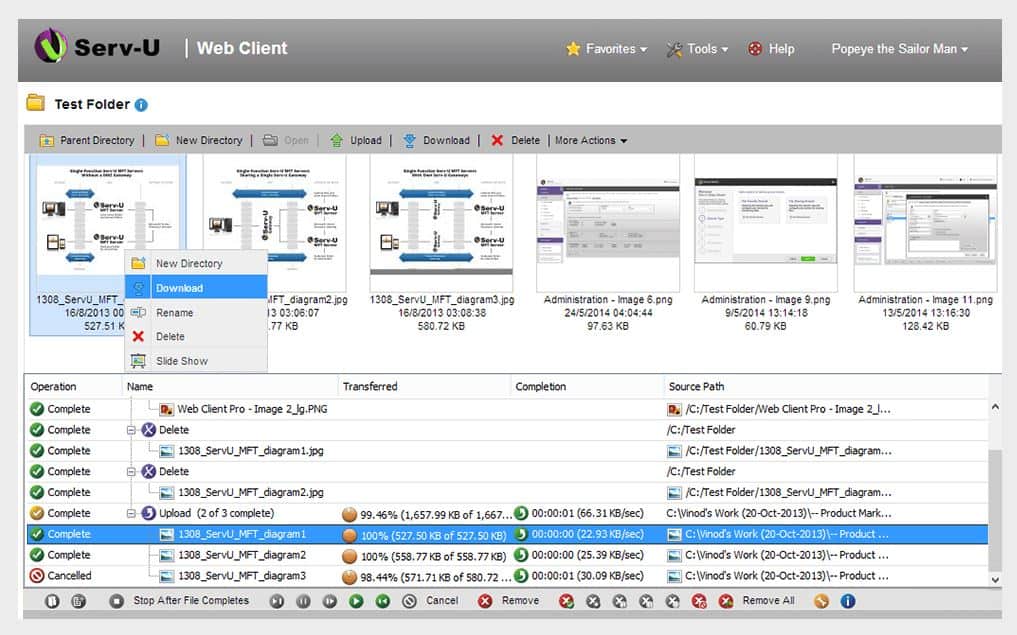
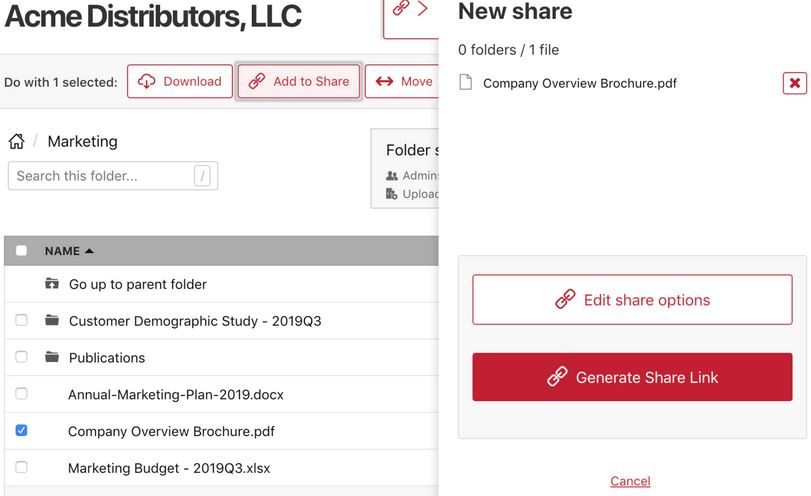
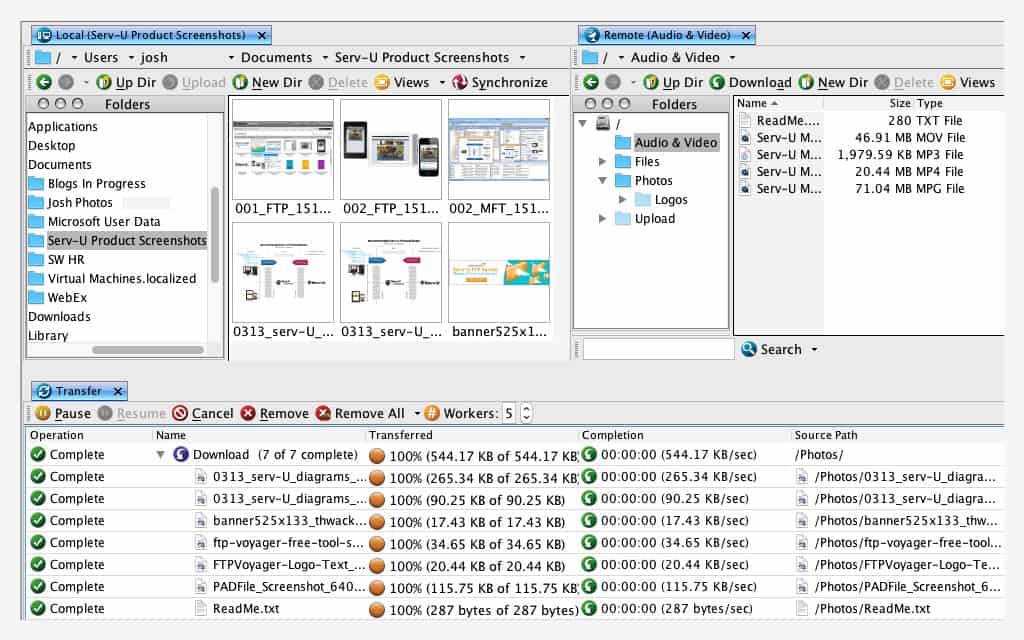

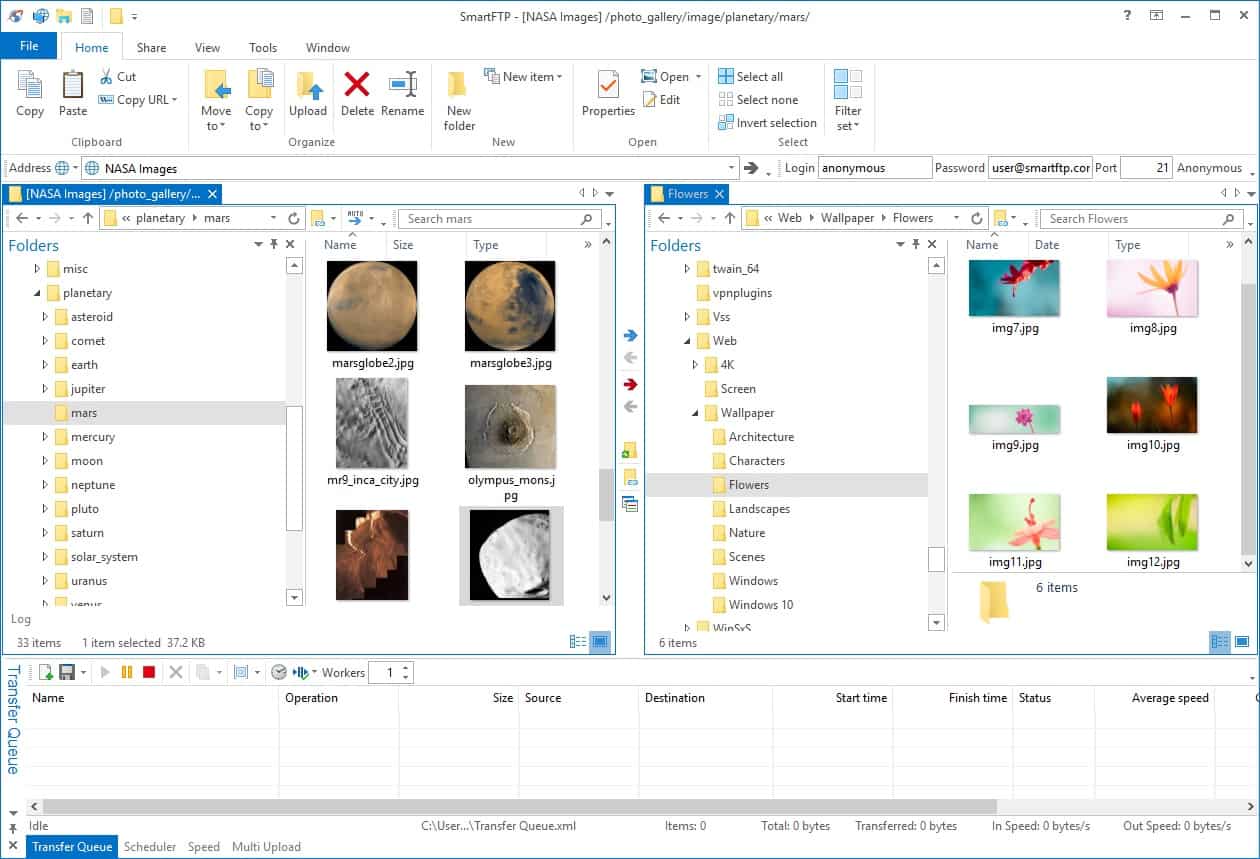
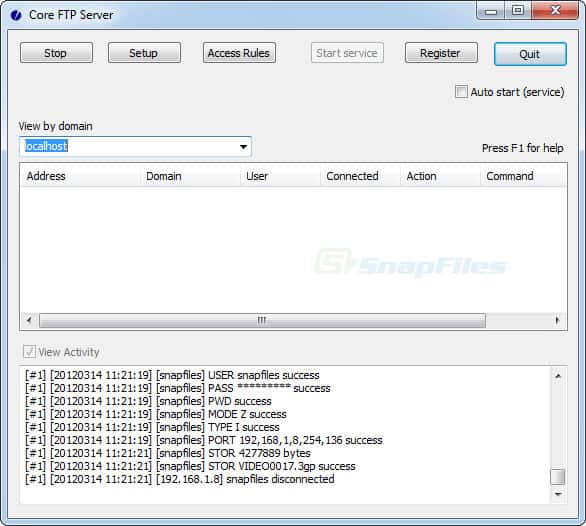



0 Commentaires