SSH and SFTP are closely related. You could be using one or both of them without really realizing how they work and how they could be used to their maximum effect. In this guide, you will learn all about these two systems and, if you don’t use them already, where to get them.
About SSH
SSH stands for the Secure Shell. This protocol was first launched in 1995. It was created by Tatu Ylönen at the University of Helsinki. SSH was created to be a secure version of Telnet, a terminal emulator. That means you can log into a remote computer and use it as though it was the local computer. Like Telnet, an SSH terminal session gets access to the command line and not the desktop of the remote computer. The system can also be used as a secure carrier that is used by other applications to protect connections.
SSH is not widely used as a raw application but it is often at the heart of the remote access utilities that are commercially available. The original release of SSH is now known as SSH-1. This was a proprietary system owned by SSH Communications Security, a company formed by Ylönen. SSH-2 was developed by the Internet Engineering Taskforce as an open standard. This is much more widely used than SSH-1 and the two versions are incompatible.
The third version of SSH is called OpenSSH. This has more or less merged with the functionality of SSH-2. OpenSSH is the most widely used version of SSH.
SSH is available for most operating systems: Unix, Linux, macOS, and Windows.
About SFTP
SFTP has two names. It is officially called the SSH File Transfer Protocol but many people call it the Secure File Transfer Protocol. As its original name shows, SFTP is based on SSH.
SFP was developed to replace the File Transfer Protocol (FTP), which is one of the oldest protocols in networking. Although FTP was very widely used, it doesn’t include any encryption. A quick solution to this problem was proposed as the use of SSH to protect an FTP session. This time-saving idea soon ran into problems right at the design phase. The big problem with the concept is that FTP uses two connections simultaneously. One of the channels carries administration messages and the other carries the actual data. SSH only establishes one connection so the idea of just wrapping FTP in SSH security was quickly scrapped.
The final design of SFTP was created as an extension of SSH. SFTP is a protocol rather than a product. There are many implementations of SFTP. However, it is integrated into most operating systems. So, if you go to the command on a PC on a Mac or on a Linux or Unix-driven computer, you can use SFTP just by typing those letters at the prompt.
The SFTP utility that you enter on the command line, strictly speaking, is not the SSH File Transfer Protocol but the secure file transfer program, which was written by the developers of OpenSSH and is the version used by the producers of operating systems.
SSH vs SFTP: differences
SFTP is a file transfer system. However, it also has the ability to pass file handling and directory commands to the remote operating system. These are commands such as directory creation functions and the ability to delete, copy, or move a file.
SSH gives full access to the operating system of the remote computer to which it is connected. However, by itself, SHH can’t transfer files.
SSH vs SFTP: similarities
SFTP can’t operate independently without SSH. Think of SSH as an envelope around SFTP. SSH first establishes a connection and agrees to an encryption key for the transmission. Encryption with that key is then used to protect all of the FTP transactions that take place in that session. So, from a security aspect, SSH and SFTP are the same things.
SFTP only exists to provide a secure file transfer system. There is no alternative form of SFTP that operates without security and it isn’t possible to use any other protocol to secure SFTP.
Alternatives to SSH
When you look into secure alternatives to SSH, you will find that there aren’t many. While there are secure terminal emulators available, such as Mosh, Eternal Terminal, or tmux, all of them are based on SSH. There are other terminal emulators available. These include PuTTY, telnet, and rsh. However, these systems are not encrypted and are not direct rivals to SSH; PuTTY includes an SSH option.
Alternatives to SFTP
The main rival to SFTP is FTPS. This is the File Transfer Protocol Secure. It uses Transport Layer Security (TLS) for authentication procedures and encryption. This is the same security service used for HTTPS. HTTPS itself is an alternative to SFTP because it can partner with WebDAV to provide a secure envelope for file transfers – HTTPS provides security while WebDAV implements file transfers within the HTTPS envelope.
SCP is another alternative to SFTP. This is remarkably similar to SFTP because it is an extension to SSH. SCP has less functionality than SFTP because it only implements the transfer of files and doesn’t include the ability to implement commands on the remote device.
The SCP command is based on the Unix copy command (cp) and has a straightforward format of requiring the from and to file locations and names as two parameters. The user indicates which is the remote system by adding the remote hostname onto it. Thus, in a very similar format, the command can be used to send or fetch files.
Here is our list of the five best SSH and SFTP tools:
- Solar-PuTTY EDITOR’S CHOICE A free SSH client from SolarWinds that can manage multiple simultaneous connections and includes an SFTP file transfer utility. It runs on Windows and Windows Server.
- Files.com A file management system that is based in the cloud and offers SFTP for secure file transfers to the account’s cloud file space and a secure link system for file distribution.
- PuTTY A classic, free SSH terminal emulator that includes SCP and SFTP for file transfers. It is available for Windows, macOS, and Unix.
- WinSCP A free tool with an easy-to-use graphical interface that includes SFTP and SCP but doesn’t have a full SSH terminal emulator. It runs on Windows.
- Bitvise SSH An SSH terminal emulator that includes SFTP and SCP for file transfers and is offered as a client module and a server module. It runs on Windows.
SSH and SFTP tools
When looking into “alternatives” to SSH and SFTP, it is better to look for different implementations of the two systems. As SFTP is dependent on SSH, most tools that implement one also include the other. There are a number of very sophisticated utilities that have nice, easy-to-use GUI interfaces that really are just interpreters down to the command line execution of SSH or SFTP.
The available tools that are based on SSH and SFTP range from simple little lightweight tools to full file management systems.
What should you look for in an SSH and SFTP client?
We reviewed the market for SSH and SFTP clients and analyzed the options based on the following criteria:
- An easy-to-use GUI interface
- An SSH terminal an SFTP file transfer service in one tool
- Availability for multiple operating systems
- The ability to connect to remote computers of different operating systems
- A tabbed interface that allows for multiple session to be open simultaneously
- A free tool or a free trial period for assessment
- A good list of services that are worth paying for or a free tool that is worth the time to install and use
The Best SSH and SFTP tools
1. Solar-PuTTY (FREE TOOL)
Solar-PuTTY hits all of the targets we were looking for in the perfect SSH and SFTP package. Better still, this utility is completely free to use.
The Solar-PuTTY service is a free gift from SolarWinds, the maker of system monitoring and management tools. This implementation of SSH has a very easy-to-use interface that allows multiple sessions to be open at the same time. The system also saves the credentials for each connection.
Once you have set up a connection, it appears as a large box-style button on the Overview screen of Solar-PuTTY. To use that connection again, you just need to click that button. It is possible to open many of these windows at once. The system also includes SFTP for file transfers.
Solar-PuTTY installs on Windows and Windows Server.
EDITOR’S CHOICE
SolarPuTTY is our top pick for an SSH and SFTP tool because it provides all of the indicators that we were looking for in the perfect system. It allows multiple connections to be opened simultaneously and includes a terminal emulator that is protected by SSH plus SFTP for file transfers. This is an easy-to-use utility that costs nothing to use.
Get 100% free tool: solarwinds.com/free-tools/solar-putty/registration
Operating system: Windows
2. Files.com
Files.com doesn’t meet all of our selection criteria because it doesn’t offer a terminal emulator. However, it is a little better because it gives each customer a cloud storage space to connect to. This system uses SFTP and FTPS to upload files to its related cloud file server. Users then distribute files from that location by sending recipients a link for secure access to the file on the files.com server instead of sending the file itself.
The Files.com system enables users to share access to files on the cloud server and also send out invitations to outsiders so that they can view the file in situ.
Files.com is charged for by subscription with a rate per user per month. The service is available in three editions, called Starter, Power, and Premier. These include 1, 5, and 10 TB of data usage per month respectively. You can access Files.com on a 7-day free trial.
3. PuTTY
PuTTY is a very well-known SSH terminal emulator. Solar-PuTTY is actually an improved frontend for this tool. However, if you don’t want anything to do with the products of large corporations, you might prefer this original version.
This tool is very simple and lightweight. It operates as a settings screen for SSH and an interface to SFTP and also has an option of using SCP for file transfers. The system is available for Windows, macOS, and Unix and it is free to install.
4. WinSCP
WinSCP is a popular utility for Windows that acts as an SSH terminal emulator as well as a client or SCP and SFTP. It has been downloaded more than 153 million times and it is free to use.
The user gets to choose the appearance of the utility from a list of options. There is a “system to system” layout that shows the local file directory structure on the left and the remote file directory structure on the right. You just drag and drop files from one side to the other in order to start a file transfer.
This utility is very easy to use and you can get it for free.
5. Bitvise SSH
Bitvise SSH is offered as a client and a server. The client module is free to use and it includes a Remote Desktop service as well as a remote terminal, which operates at the command prompt. The file transfer utilities built into this tool are SFTP and SCP.
The server module also runs on Windows and it is a paid product. The server also collects and displays statistics on SSH and SFTP activity per user or per group. The Bitvise SSH server can be bought on a 1, 2, 3, or 5-year license. There is a Personal edition, which is free of charge but this is not available for use by businesses. The paid version of the Bitvise SSH server is offered on a 30-day free trial.
L’article SSH vs SFTP Guide est apparu en premier sur Comparitech.
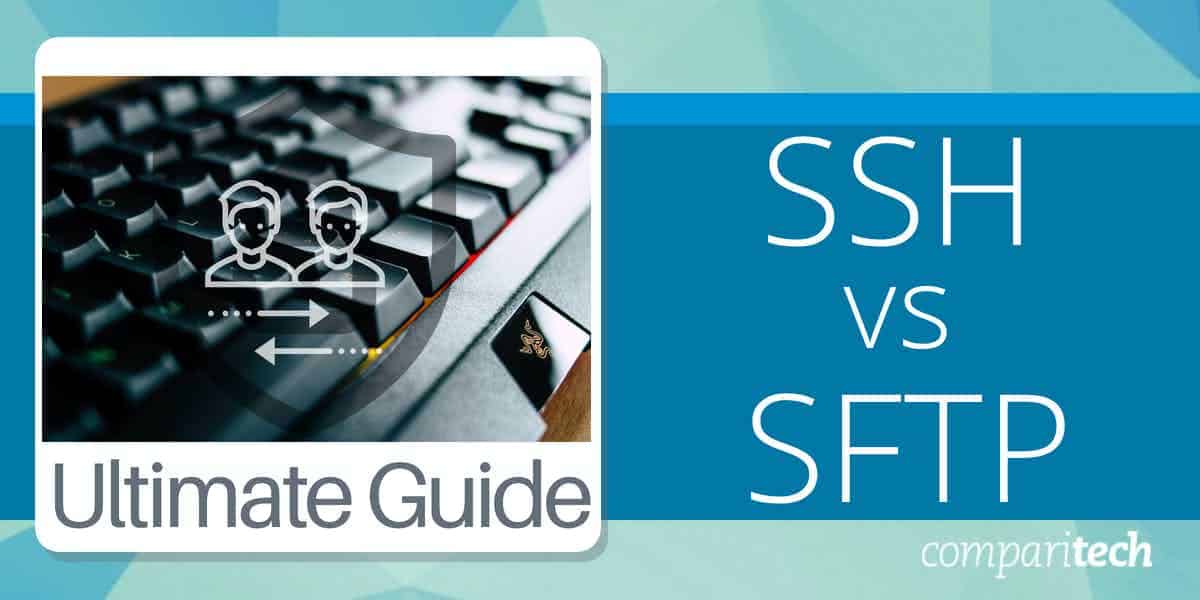
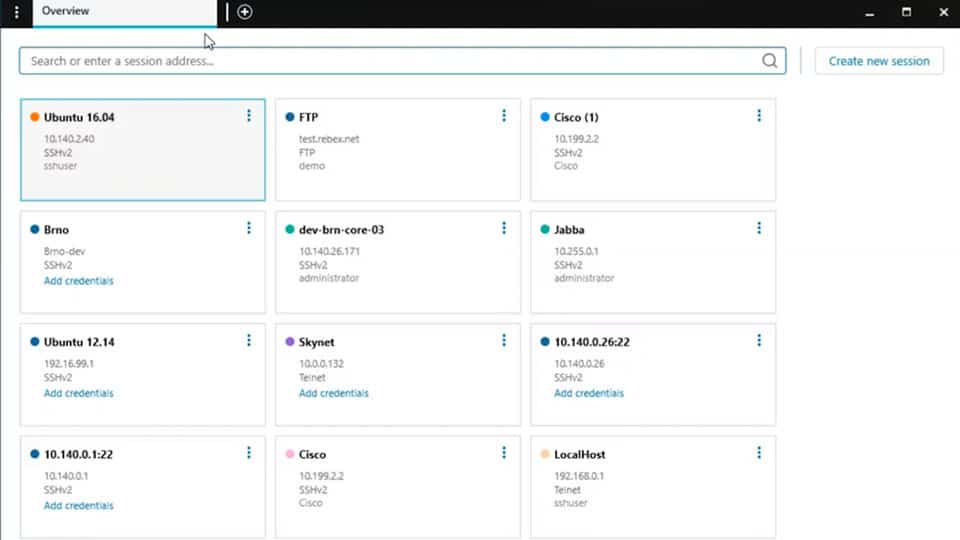
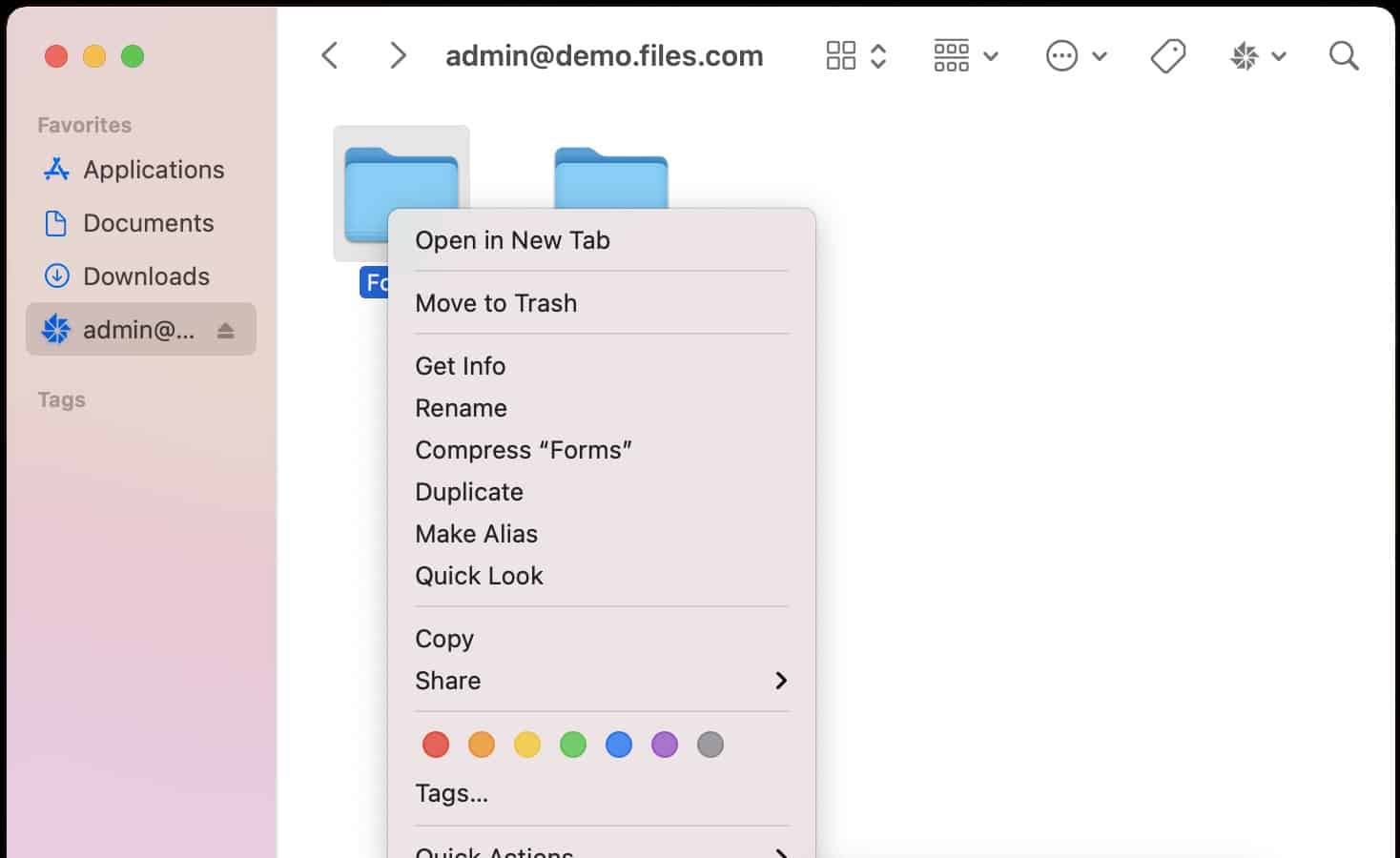
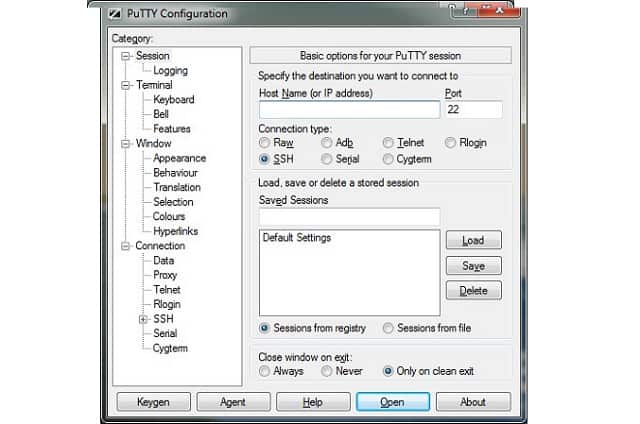

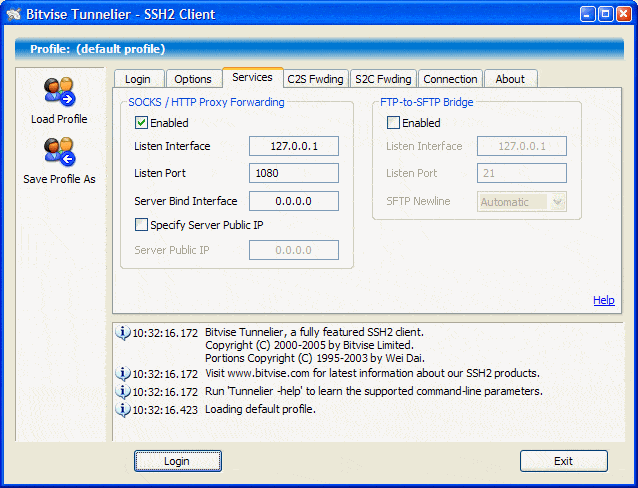
0 Commentaires